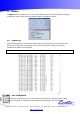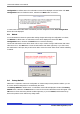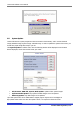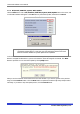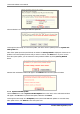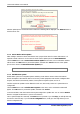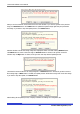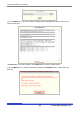User`s manual
Costar Video Admin User’s Manual
96 Costar Video Systems, LLC
Now the update process is finished and the window for rebooting will be displayed. Click Reboot button to
start the server over.
1.1.5. Sensor Device Driver Update
When adding a new Sensor device that doesn’t have a proper driver found in Costar Video Server, it is
required to install a driver for it. The name of the file used in update process is SensorModel.bin.
Click the Start button next to Sensor Device Driver Update on the menu, and a confirmation window
will be shown. Click OK button to proceed the update, otherwise click Cancel. The rest of the update
process is the same as in PTZ Device Driver Update part.
1.1.6. Flexible Extra system
Flexible Extra system is an integrated system combining Costar Video® Server’s video with external
devices. Examples of the external devices can be entry control equipment, POS terminal, intelligent video
analyzer, GPS terminal, dust density monitor, license plate recognition system, and so on.
The files required for updates can be different in each case, but usually consists of a system file and a
configure file.
Click the Start button next to Flexible Extra System on the menu, and a confirmation window will
appear. Click OK button to proceed the update, otherwise click Cancel.
In the next window, enter the location of the System Image file to update with. You can use the Browse
button to navigate the directories in your PC to find the file.
Once a System image file is selected, click Next button to proceed. If you click Skip, you will skip this step,
and move to the next step. If you click Go to Config Edit button, it will go to the stage where you can
edit the configuration file.
Note: If a new SensorModel.bin file needs to be made, please contact Seyeon Tech.