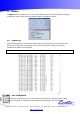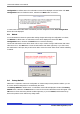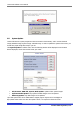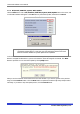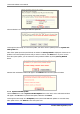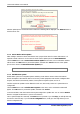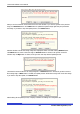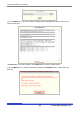User`s manual
Costar Video Admin User’s Manual
95 Costar Video Systems, LLC
1.1.3. Web Only Update
Click the Start button next to Web Only Update item on the menu, and a confirmation window will
appear. Click OK button to proceed the update, otherwise click Cancel. The rest of the process is the
same as in All Update part. After update is done, click Reboot to start the system over.
1.1.4. PTZ Device Driver Update
When adding a new PTZ model that doesn’t have a proper driver found in Costar Video Server, it is
required to install a driver for the PTZ function. The name of the file used in update process is
PTZModel.bin.
Click the Start button next to PTZ Device Driver Update on the menu, and a confirmation window will
appear. Click OK button to proceed the update, otherwise click Cancel. The rest of the update process is
the same as in All Update part.
It displays the window that requests to enter the location of the PTZ Device Image file. The upper right
corner of the window shows the progress of current update.
Using Browse button, locate the PtzModel.bin file from your PC.
Click Next button to continue with the file. If Skip button is clicked, it will go to the next step without
updating PTZ Device Image. If Next button was clicked in the previous step, you’ll see the window
displaying the file name and size.
Note: If a new PTZModel.bin file needs to be made, contact Seyeon Tech.
Note: If your web browser’s pop-up blocker is enabled, the PC many not display the
confirmation window above. In that case, the pop-up blocking feature of the web
browser should be disabled for system update to be completed.