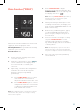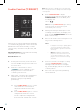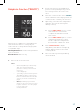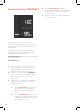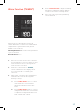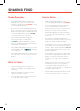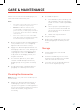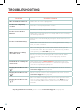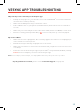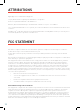User's Manual
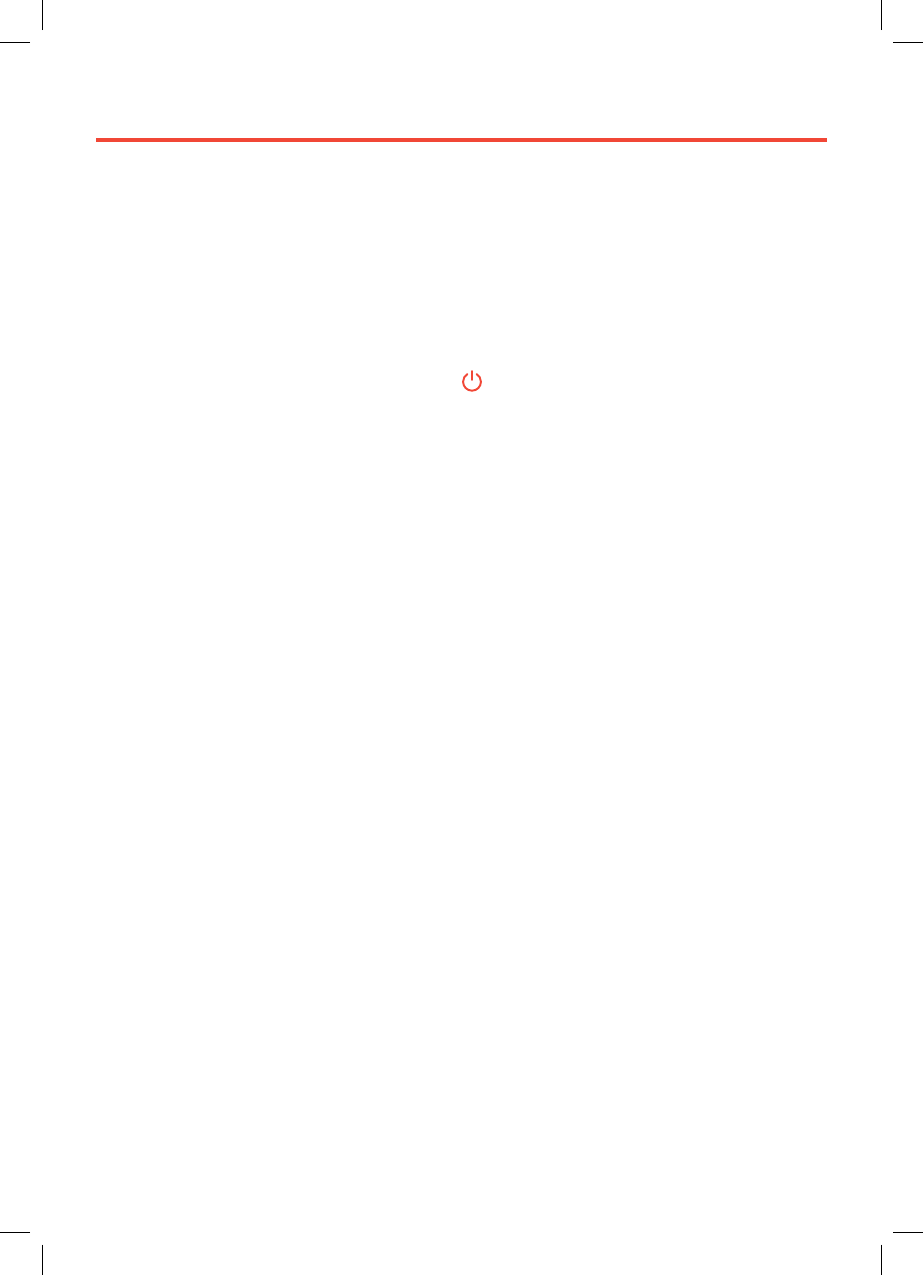
29
VESYNC APP TROUBLESHOOTING
If your problem is not listed, please contact Customer Support (see page 32).
Why isn’t my oven connecting to the VeSync app?
• During the setup process, you must be on a secure 2.4 GHz WiFi
®
network. Confirm that
the network is working correctly.
• Make sure the WiFi password you entered is correct.
• Turn on Bluetooth
®
on your phone (for Android users, make sure Location is turned on
as well).
• Make sure your oven and phone are within 30 ft / 10 m [reverse for UK/EU] of each other.
• Reset the oven by pressing and holding for 15 seconds, then try connecting again.
My oven is oine.
• Make sure the oven is plugged in. The oven may appear to be oine if it is unplugged, or
if the outlet does not have power.
• Refresh the VeSync menu by swiping down on the screen.
• Make sure your router is connected to the internet and your phone’s network connection
is working.
• Delete the oven from the VeSync app. Swipe left (iOS
®
) or tap and hold (Android), and tap
Delete. Then reconfigure your oven with the VeSync app.
Note: Power outages, internet outages, or changing WiFi routers may cause your oven to go oine.