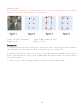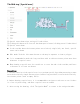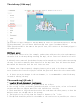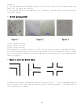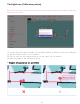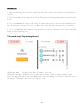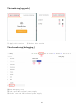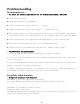Frequently Asked Questions
Table Of Contents
①When pushing the robot past the QR code label, these two label options will pop up, you
can choose the type of label you want to set
②c starts with Ordinary label: When an ordinary label is detected, the robot will relocate
near the location, generally used when the machine is easy to lose positioning
③ At the beginning of j- is the forbidden zone label: when the forbidden zone label is
detected,the machine will immediately stop navigation, reducing the risk of danger.
➤
Calibration QR code process
1. After switching to the "QR code" interface, make sure that the robot positioning is correct,
and control the robot to walk in the area where the QR code label is located.
2. If you encounter a mismatch between the laser and the map of the robot (the positioning
is wrong), you need to perform a relocation operation first to reposition the robot
accurately.
3. After controlling the robot directly under the QR code label, the button "Common Label"
and "Forbidden Area Label" will appear in the button bar at the top of the map. If the QR
code label is only used for positioning purposes, click "General Label" Click OK; if this
area is more dangerous (for example, there are steps), you can select "Forbidden Area Label".
Additional notes:
1. There is no need to save the calibration of the QR code label, it will be automatically
saved after the calibration and deletion.
2. Deleting the label is similar to the previous one. In the "drag" or "calibration" state,
hold down "Ctrl + left mouse button" to drag and drop, a rectangular frame will appear, and
the label inside the rectangular frame will be deleted.
16