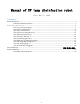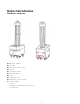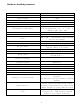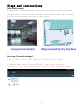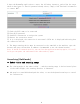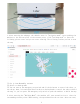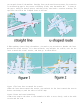Frequently Asked Questions
Table Of Contents
Drag: This mode can zoom, pan and rotate the map. In this mode, hold down "ctrl + left mouse button" to
select a rectangular area, and the virtual wall in this area will be cleared.
Curve drawing: You can draw a curve, often used for drawing irregular terrain
Draw a straight line: Click two positions, a straight line will be automatically drawn between
the clicked positions, often used for regular terrain or rough drawing of approximate areas
Save: Only click Save will save the drawn virtual wall
Clear: If you are not satisfied with the current virtual wall, click the Clear button to
clear all the virtual walls (you need to click Save to take effect)
Example: glass wall
Note: The laser can penetrate the glass, so you need to draw the virtual wall outside the
glass when drawing the virtual wall
figure 1 Actual environment
figure 2 Map scanned by laser
figure 3 error
figure 4 correct
10