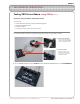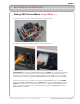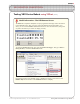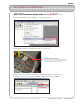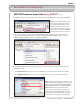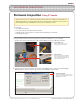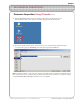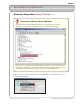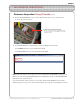Programming instructions
ROBOTC
Firmware Inspection - Using IFI Loader • 3
©
2010 Carnegie Mellon Robotics Academy / For use with VEX Robotics Systems
To open the Windows Device Manager right-click on “My Computer” and select
“Properties”. Then select the “Hardware” tab and choose “Device Manager”.
Information - Windows Device Manager
Click on the “+” sign next to “Ports (COM & LPT)” to expand it. Look for the menu item
described as a USB-to-Serial Comm Port and make note of the COM number following it
in parenthesis. This is the port number you will use in the IFI Loader software.
4. After you select the appropriate COM port under PortSettings, go to the Options menu and
select Terminal Window.
Firmware Inspection Using IFI Loader (cont.)
VEX ROBOTICS COMPETITION