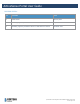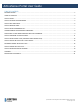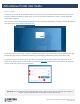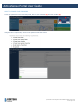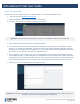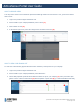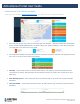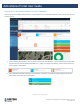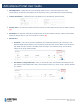User's Guide
ActiveSense Portal User Guide
®™Trademarks of Corteva Agriscience and its affiliated companies. ©2021 Corteva
Rev 02 - Page 6 of 23
HOW TO ADD NEW USERS
To grant others in your company access to the portal and app, you will need to add them as users.
1. Login to the portal at insights.activesense.com
2. On the left sidebar of your company dashboard, select “Users”.
3. Select the green “+New User” button at the left top of the page.
Quick Tip: Users can only be added through the portal. Users CANNOT be added via the mobile app.
4. Under “New User Information” fill out the required information.
5. You can control the user’s access level, giving them visibility that ranges from the entire Company, a specific
Branch, or for a single Site. Additionally, you can give access across multiple Companies, Branches, and Sites
depending on the complexity of your organization. To do this, select options from the appropriate Access drop-
down menus on the right side of the New User Information page.
6. Also on this page, you can assign a role to the user, including a “Read only” option. This will prevent the user
from installing, servicing, or deactivating sites, but will allow them to see the activity levels, health, and data of
existing sites. To do this select options from the drop-down menus under “Access Role” on the right side of the
New User Information page. This role is ideal for your customers/clients who would like access to the portal.
7. Click the green “Save” at the bottom left of the page to finish.
Quick Tip: Just because an employee is set up as a user, they are not automatically set up to receive notifications.
Follow the instructions here to add/subscribe to notifications.