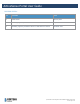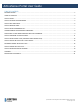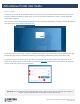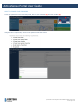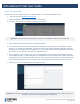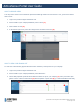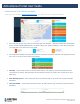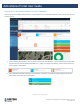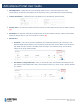User's Guide
ActiveSense Portal User Guide
®™Trademarks of Corteva Agriscience and its affiliated companies. ©2021 Corteva
Rev 02 - Page 10 of 23
3. Site Diagnostics – expand this tab to see timestamp details such as: Last Comm (Last time a sensor
communicated), Last Service (Timestamp from the last service event), and Created (Site creation timestamp)
4. Contact Information – expand this tab to see details such as: Site Address, and Site Contact
5. Activity Chart – An overview of activity and service trends over time. Adjust the start and end dates as desired.
(1)
6. Site Report – A map view of all sensors installed at site. Green pins indicate no activity, while red pins indicate
sensors w/ activity. Click on a pin to see details for a sensor. (2)
7. Site Sensors
a. Overview – A list view of all sensors installed at site. Details include Device Type, Last Service, Last
Reported Signal Strength, Battery Level, and Activity Count (since last service). When on the “Overview”
tab, default view lists sensors in ascending order according to
current
activity count. Sort the list by
clicking on any of the column headers.
b. Site Sensors / Diagnostics View – Here you can find the “Last” communication timestamp (the last
time a sensor communicated with a hub), sensor firmware version (‘V’), sensor “Type”, and the “DevEUI”
(i.e. Serial #)