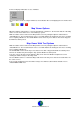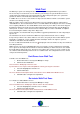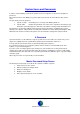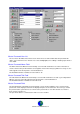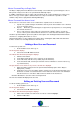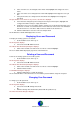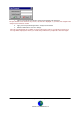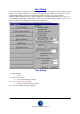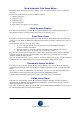User Guide
Datalog 3 User Manual - Page 40 of 66
CORTECH DEVELOPMENTS LTD
Setup Automatic Time Zones Button
Clicking the ‘Setup Automatic Time Zones’ button, on the ‘User Setup’ dialog box, accesses the time
zone form.
The time zone form allows the operator a number of options.
1. Display a time zone.
2. Add a time zone.
3. Edit a time zone.
4. Delete a time zone.
5. Run a time zone report to screen or printer.
Show Dynamic Display
If this option is checked in the ‘System’
!
’User Setup’ dialog box, Icons will display the position of
zones by their position on a map, and the status of the zones by their colour.
Enter Alarm Cause
If an option is checked in the ‘System’
!
’User Setup’ dialog box, ‘Enter Alarm Cause’, then when the
operator resets an alarm, an Alarm Cause dialog box will request an operator comment on the cause of
the alarm.
The operator has two choices for entering a cause:
1. Use one of the pre-defined causes by clicking on the relevant button or typing the
underscored letter on the button.
2. Press the Tab key or click in the text box at the bottom of the dialog box and enter a
description of the cause. Then click on the relevant cause button
Once the cause has been entered the alarm condition will reset and any outputs set by the alarm will
now be de-energised. If there are no further alarms in the queue, the system will return to normal
operation showing the main site plan.
Up to 16 pre-defined causes can be set-up to customer requirements by the system provider at
installation. These pre- defined alarm causes are useful if using the alarm analysis report.
Password to Accept an Alarm
If this option is checked in the ‘System’
!
’User Setup’ dialog box, the operator will be prompted to
enter his/her password before the system will proceed with accepting the receipt of recently generated
alarms.
This option is useful for ensuring that the system logs the correct person as being responsible for the
current alarm(s). However it increases the time involved in dealing with an alarm.
If an immediate accept with no password is required, ensure this option is not checked.
Follow Latest Alarm
If this option is checked in the ‘System’
!
’User Setup’ dialog box (default), then when an alarm is
annunciated by the Datalog, the new alarm will automatically be selected if it has a priority equal to or
higher than a previously selected alarm.
If the option ‘Follow Latest Alarm’ is not selected, the new alarm will automatically be selected only if it
has a priority higher than a previously selected alarm.