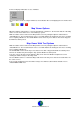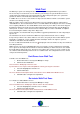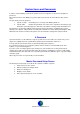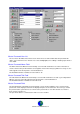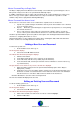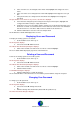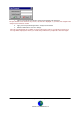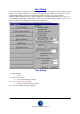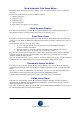User Guide
Datalog 3 User Manual - Page 35 of 66
CORTECH DEVELOPMENTS LTD
Master Password Days to Expiry Field
The Days to Expiry field on the Master Password Setup screen allows the system manager to enter a
time period, in days, before the user’s password automatically expires.
In addition a warning message of expiry of the password can be set up to display before expiry every
time a user logs on. This option is defined in the User setup screen where it is possible to set the
number of days before expiry that the warning will display.
Master Password User Access Level
The User Access Level area of the screen contains three separate areas of check boxes.
1. System. The system manager should click to tick any check boxes that the user is allowed
to access from the menus.
2. Reports Allows the system manager to assign various report options to a user by ticking
the relevant check boxes.
3. Access. This option is only used if your system has the software option to operate an
access control system. If it has then the check boxes can be ticked to allow these options.
A button is provided with two green tick symbols and a caption ‘All’. Clicking this button will tick all the
check boxes, assigning all functions to a user.
Another button with a no entry symbol and a caption ‘None’. Clicking this button will clear all the ticks
from the check boxes removing all functions from the user.
Adding a New User and Password
To add a new system user:
1. From the Main screen click ‘Log on’
The menu panel displays.
2. Select ‘Password’
!
’Edit Password’.
The ‘Master Password Setup’ dialog box displays.
3. Click the ‘New’ button
4. In the ‘Name’ field, type the user’s name (Up to 30 characters)
5. In the ‘Title’ field, enter the users job title (Up to 30 characters)
6. In the ‘Password’ field, enter the password the new user will have to enter in order to log
on(1-20 characters)
The password is never shown on any screens, asterisks are displayed.
7. Enter the number of days before the password automatically expires in the ‘Days to
Expiry’ field (1-32767)
8. Under the user access level caption, tick the check boxes for the functions that this user is
allowed to use. Click on a ticked check box if it is wished to remove a tick. The ‘All’ button
ticks all check boxes. The ‘None’ button removes all ticks from check boxes.
Click the ‘OK’ button to store the new user and password.
The new User details will display in the User list.
Editing an Existing User and Password
To edit an existing system user:
1. From the Main screen click ‘Log on’
The menu panel displays.
2. Select ‘Password’
!
’Edit Password’.
The ‘Master Password Setup’ dialog box displays.
3. Click on the relevant user name in the user list to select and highlight.
4. Click the ‘Edit’ button