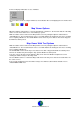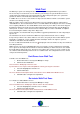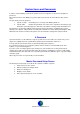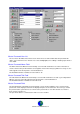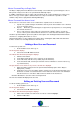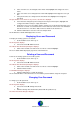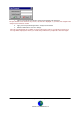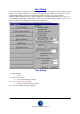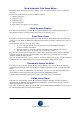User Guide
Datalog 3 User Manual - Page 31 of 66
CORTECH DEVELOPMENTS LTD
If the Icon Display radio button is set to ‘Numbers’
The zone will be shown as a larger numbered, coloured button like icon displaying the zone number and
state.
Map Viewer Options
When the ‘Options’ radio button is set in the default state of ‘All Zones’, the list at the bottom of the Map
Viewer screen shows all the zones on the Datalog 3 system.
Walk Test Status can be viewed on the Map Viewer Screen by setting the ‘Options’ radio button to
‘Virtual Walk Test’. The list at the bottom of the screen will switch from showing the zone list to showing
zones requiring a Walk Test. The default Walk Test list shows any zones that are more than I day past
the Walk Test alarm period.
Map Viewer Walk Test Options
Walk Test Status can be viewed on the Map Viewer Screen by setting the ‘Options’ radio button to
‘Virtual Walk Test’. The list at the bottom of the screen will switch from showing the zone list to showing
zones requiring a Walk Test.
The default Walk Test list shows any zones that are more than I day past the Walk Test alarm period.
This list can be filtered by increasing the days past the Walk Test alarm period.
To do this, remove the tick from the ‘Default 1 Day’ check box in the Walk Test Options box, and
entering the number of days in the ‘Days’ field.
The text ‘Walk Test Zones
X
’ below the Days field shows how many zones have been found where
X
is
the count of zones.
If an icon
is displayed next to the number of days since walk test, this indicates that this zone is
omitted from the Walk Test.