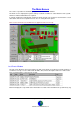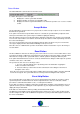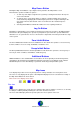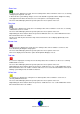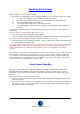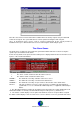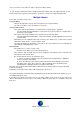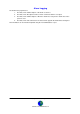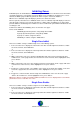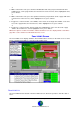User Guide
Datalog 3 User Manual - Page 15 of 66
CORTECH DEVELOPMENTS LTD
Handling Alarm Events
When the Datalog 3 system receives an alarm:
1. The main screen will switch to a map, displaying a flashing icon to denote the position of the alarm.
i. The last events window is replaced with the systems alarm queue.
ii. The alarm sound assigned to the type of icon used by that zone will be generated.
iii. The Accept Button will become available.
iv. Any output relays assigned to the zone will be activated.
v. If a camera matrix is connected to the system, the relevant cameras will be switched to
monitors.
The operator should immediately accept the alarm by clicking the ‘Accept’ button or pressing the F1
function key.
A password may be requested if the option has been set.
2. The reason for the alarm should then be investigated.
3. Help for this alarm event could be available by pressing the ‘Event Help’ button or F4 function key.
This assumes that help text has been written and assigned to the zone at set up.
4. When the alarm is secure (green tick in ‘Status’ column of alarm queue) and the cause known, click
the ‘Reset’ button or F2 function key
If an option to give a reason for the alarm cause has been selected, then an alarm cause dialog box will
display. Otherwise the alarm will be reset immediately and be removed from the alarm queue. Any
outputs assigned to the zone will be de-activated and any cameras switched by the zone will be
released.
Occasionally a zone remains in alarm and therefor can not be reset either because of a fault or because
of circumstances such as a fire door being used for access. The best solution would be to inhibit the
zone and then reset the alarm. This would remove the alarm from the queue, reset any outputs and
camera switching. The zone would have a red icon while the zone is not secure and become a yellow
icon once the sensor is repaired or the fire door closed.
Alarm Cause Dialog Box
If the option ‘Enter Alarm Cause’ has been selected in User Setup, an ‘Alarm Cause’ dialog box is
displayed when the Reset Button is clicked, or the F2 key is pressed. In order to reset one or more
alarms whose cause is known, the operator is required to select an alarm cause and possibly enter a
comment.
The operator has two choices for entering a cause:
1. Select one of the pre-defined causes by clicking on the relevant button or typing the underscored
letter on the button.
2. Press the Tab key or click in the text box at the bottom of the dialog box and enter a description of
the cause, then select one of the pre-defined causes by clicking on the relevant button or typing
the underscored letter on the button.