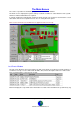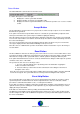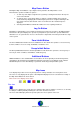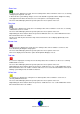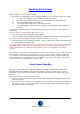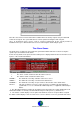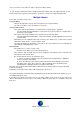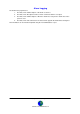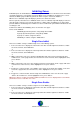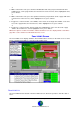User Guide
Datalog 3 User Manual - Page 12 of 66
CORTECH DEVELOPMENTS LTD
Status Window
The Status Window is at the bottom of the main screen.
It contains three panes, from left to right: -
1. Displays the current system date and time.
2. Displays whether an operator is Logged On or Off.
3. Displays text either for general information or to inform the operator as to a course of action
to take.
Accept Button
The Accept Button is clicked or the F1 key is pressed, in order to accept receipt of one or more alarms
that have been generated.
If an option ‘Password to Accept an Alarm’ has been selected, the operator will be prompted to enter
his/her password before the system can proceed with accepting the alarm(s).
Once the alarm(s) have been accepted the alarm’s warning sounds will cease and the screen map will
zoom to view 2 (if a further zoom view has been allocated). The alarm icon will stop flashing on/off and
the icon border will pulse.
The cause of the incident can now be investigated. A beep will occur about every 10 seconds and a
message is displayed in the status window “Waiting for Reset, Press F2”.
Once the cause is established the operator should either click the Reset button or press the F2 key to
reset the alarm.
Reset Button
The Reset Button is clicked or the F2 key is pressed, in order to reset one or more alarms whose cause
is known. If the alarm condition has cleared then the system will reset and any outputs set by the alarm
will now be de-energised. The system will return to normal operation showing the main site plan.
If an option ‘Enter Alarm Cause’ has been selected, an Alarm Cause dialog box will request an operator
comment on the cause of the alarm.
The operator has two choices for entering a cause:
1. Use one of the pre-defined causes by clicking on the relevant button or typing the
underscored letter on the button.
2. Press the Tab key or click in the text box at the bottom of the dialog box and enter a
description of the cause.
Once the cause has been entered the alarm condition will reset and any outputs set by the alarm will
now be de-energised. The system will return to normal operation showing the main site plan.
Event Help Button
The event help button on the main screen (or pressing F4 function key) allows an operator to call up
specific help text for an alarm after it has been accepted and before it is reset. This text could be
procedures to follow when that alarm occurs, or contact phone numbers.
If more than one alarm is pending reset then the relevant alarm should be selected using the mouse or
up/down arrow keys before clicking the event help button (or pressing the F4 function key) in order to
display the help for that alarm.
If this button is clicked and no alarm is pending, the default text will display.
The Datalog system initially assigns the default text file to all the zones. It is possible to write specific
text files using a text editor such as Windows Notepad. The system provider will assign the text files to
the zones at installation.