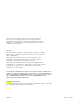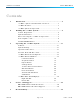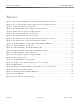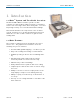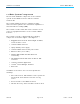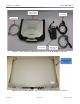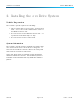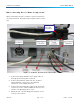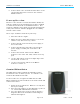User's Manual
Table Of Contents
evoDrive User Guide Elster AMCO Water
TD520-02 Page 2 of 42 Draft 4 – 1June09
Fig ure s
Figure 1: The evoDrive ruggedized not ebook PC with included accessories ................................... 5
Figure 2: The evoDrive Mobile Collect or radio t ransceiver and dat a collect or ................................. 5
Figure 3: evoDrive Syst em I nt erconnections ............................................................................ 7
Figure 4: Reaching the Bluetoot h set tings t o link t he GPS unit .................................................... 9
Figure 5: Double- click to activat e t he Bluetoot h link .................................................................. 9
Figure 6: The evoDrive Graphical User I nterface..................................................................... 11
Figure 7: The Stop Rout e but t on offers 4 opt ions. ................................................................... 16
Figure 8: The Report s screen appears when t he Report s but t on is t ouched. ................................ 17
Figure 9: The 'Read' report screen ( in Large Report window) .................................................... 18
Figure 10: Report s Window - Tam per Tab ( in Sm all Report window) ......................................... 19
Figure 11: Report s Window - Alarm Tab ............................................................................... 20
Figure 12: Report s Window - Not Read in Window Tab ............................................................ 20
Figure 13: Report s Window - Rout e t ab ( in Large Report view) ................................................. 21
Figure 14: Report s Window - Out of Rout e t ab ....................................................................... 22
Figure 15: User Login is required t o change set t ings. .............................................................. 23
Figure 16: The Set tings screen ............................................................................................ 24
Figure 17: Set tings Window - M - Map t ab ............................................................................. 27
Figure 18: evoDrive rout e window and cont rols for route replay ................................................ 28
Figure 19: GPS Det ails........................................................................................................ 29
Figure 20: Ent er t he evoRTM endpoint serial num ber t o access an account . ................................ 30
Figure 21: Account I nform at ion window ................................................................................ 31
Figure 22: Select ing t he Ent er Manual Read box ..................................................................... 32
Figure 23: Zoom Window .................................................................................................... 35
Figure 24: Bottom Bar of evoDrive Screen ............................................................................. 37