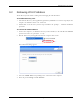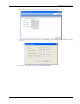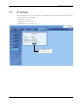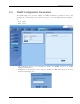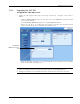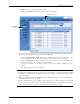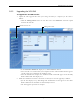User's Manual
Table Of Contents
- Preface Material
- Policy for Warrantee and Repair
- General Warranty
- Specific Product Warranty Instructions
- Returns
- Limitations of Liabilities
- Reporting Defects
- Safety Warnings
- Compliance with RF Safety Requirements
- Certification and Compliance to Standards
- About This Guide
- List of Acronyms
- Table of Contents
- 1 Overview
- 2 Installation Workflow
- 3 Infrastructure Requirements and Layout Planning
- 4 VCU Unit Installation and Provisioning
- 5 VAP Installation and Provisioning
- 6 Navigating the Web Access Application
- 7 VCU Monitoring and Configuration
- 8 VAP Monitoring and Configuration
- 9 Administrative Operations
- 10 Troubleshooting
- Appendix A - Traps
- Appendix B – MobileAccess VE MIB Tree Structure (Version 1.8)
Troubleshooting
Mixed Band LTE 700 MHz MobileAccessVE Instant Coverage Solution User Manual 69
10 Troubleshooting
10.1 Finding a Specific VAP in the Building
It is recommended to assign each VAP an identifiable name corresponding to its physical
location, as explained in section
5.4. If a name was not configured, or for some other reason a
specific VAP cannot be physically located, identify the VAP according to the instructions in the
following example.
To locate a VAP
1. Select the Config tab from the main menu bar and then select the VAP to be located from
the topology tree.
2. Click the Module Info sub-tab.
3. Set Identify to ON. The Activity LED (Blue) on the corresponding Access Pod will start
blinking fast. (You will need to physically locate the VAP to see the blinking LED).
Selected
VAP
Identify - On
Module Info