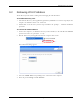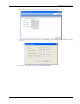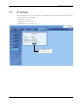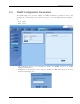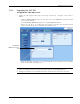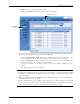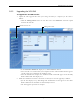User's Manual
Table Of Contents
- Preface Material
- Policy for Warrantee and Repair
- General Warranty
- Specific Product Warranty Instructions
- Returns
- Limitations of Liabilities
- Reporting Defects
- Safety Warnings
- Compliance with RF Safety Requirements
- Certification and Compliance to Standards
- About This Guide
- List of Acronyms
- Table of Contents
- 1 Overview
- 2 Installation Workflow
- 3 Infrastructure Requirements and Layout Planning
- 4 VCU Unit Installation and Provisioning
- 5 VAP Installation and Provisioning
- 6 Navigating the Web Access Application
- 7 VCU Monitoring and Configuration
- 8 VAP Monitoring and Configuration
- 9 Administrative Operations
- 10 Troubleshooting
- Appendix A - Traps
- Appendix B – MobileAccess VE MIB Tree Structure (Version 1.8)
Administrative Operations
Mixed Band LTE 700 MHz MobileAccessVE Instant Coverage Solution User Manual 68
9.5.2 Upgrading the VCU SW
To Upgrade the VCU SW Version:
1. Upload the VCU upgrade files from your storage location (i.e. computer) to the VCU as
follows:
• Click the Management menu tab and then select the Firmware sub-menu option
found on the left side.
• In the Load New Firmware display area, click the Browse button.
• Select the file to be loaded from your computer location. The Download button appears
and the progress bar will show the download status.
• After the download is complete the downloaded SW version will appear in the Standby
Bank column of the VCU display area.
2. Define the downloaded version as the Active version (to be used for upgrade) as follows:
• (In the VCU display area), click Swap. The downloaded version appears in the Active
Bank column and the Controller is automatically restarted.
• The VCU Upgrade procedure is complete.
Management Tab
Firmware Sub- tab