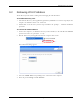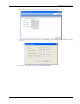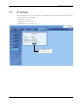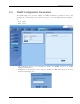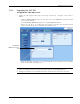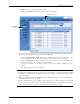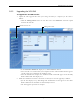User's Manual
Table Of Contents
- Preface Material
- Policy for Warrantee and Repair
- General Warranty
- Specific Product Warranty Instructions
- Returns
- Limitations of Liabilities
- Reporting Defects
- Safety Warnings
- Compliance with RF Safety Requirements
- Certification and Compliance to Standards
- About This Guide
- List of Acronyms
- Table of Contents
- 1 Overview
- 2 Installation Workflow
- 3 Infrastructure Requirements and Layout Planning
- 4 VCU Unit Installation and Provisioning
- 5 VAP Installation and Provisioning
- 6 Navigating the Web Access Application
- 7 VCU Monitoring and Configuration
- 8 VAP Monitoring and Configuration
- 9 Administrative Operations
- 10 Troubleshooting
- Appendix A - Traps
- Appendix B – MobileAccess VE MIB Tree Structure (Version 1.8)
Administrative Operations
Mixed Band LTE 700 MHz MobileAccessVE Instant Coverage Solution User Manual 67
2. To distribute the new software to selected VAPs:
• Select the Distribute sub-menu option found on the left side.
3. Download the new version to the selected VAPs (Note: The downloaded version is stored as
Inactive in the VAPs until a Swap procedure is performed.)
• In the VAP Distribute Table display area, checkmark the VAPs to be upgraded. The
Active and Inactive SW versions for each VAP are listed in the relevant columns.
• Click the Distribute button to download the new software to the selected VAPs. The
software is stored as the Inactive version in the VAPs.
• Set the new software as the Active version in the selected VAPs by clicking the Swap
button.
• The VAP upgrade procedure is complete.
Notes:
1. As during the distribution process service may be interrupted, it is advised to perform the SW
download and distribution in a maintenance window scheduled at off-peak hours (e.g. nights
and/or weekends).
2. During the distribution process DO NOT perform configuration changes, connect or disconnect
VAPs, and/or disconnect the web GUI.
3. After the distribution process is complete and swapping between VAP SW images, the VCU will
restart automatically. After restart, the VAP firmware distribution table will be empty. Within
several seconds it will re-populate as the VCU re-discovers connected VAPs.
Management
tab
Distribute
sub-tab