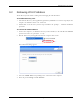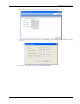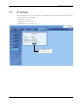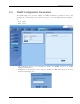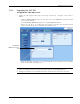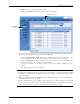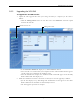User's Manual
Table Of Contents
- Preface Material
- Policy for Warrantee and Repair
- General Warranty
- Specific Product Warranty Instructions
- Returns
- Limitations of Liabilities
- Reporting Defects
- Safety Warnings
- Compliance with RF Safety Requirements
- Certification and Compliance to Standards
- About This Guide
- List of Acronyms
- Table of Contents
- 1 Overview
- 2 Installation Workflow
- 3 Infrastructure Requirements and Layout Planning
- 4 VCU Unit Installation and Provisioning
- 5 VAP Installation and Provisioning
- 6 Navigating the Web Access Application
- 7 VCU Monitoring and Configuration
- 8 VAP Monitoring and Configuration
- 9 Administrative Operations
- 10 Troubleshooting
- Appendix A - Traps
- Appendix B – MobileAccess VE MIB Tree Structure (Version 1.8)
Administrative Operations
Mixed Band LTE 700 MHz MobileAccessVE Instant Coverage Solution User Manual 61
9.2 Retrieving VCU IP Address
The IP Recovery Tool enables viewing and/or changing the VCU IP address.
To install IP Recovery Tool
1. Install the IP Recovery Tool application (provided by MobileAccess on the Setup CD) on the
computer to which the VCU is to be connected.
2. Double-click on the Recovery Tool Setup and follow the prompts – standard installation
procedure.
To retrieve the VCU IP address
1. Connect the computer, on which the Recovery Tool is installed, to the VCU RS-232 Console
port located on the rear panel (See
1.3.1.2).
2. Run the IP Recovery Tool application from the computer Start menu.
The Connection dialog appears.
3. Select the Comm. Port corresponding to the connection on the computer.
4. Enter the password Eng and click Connect.