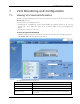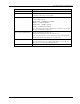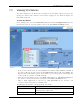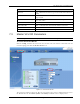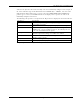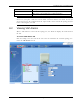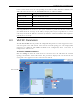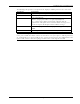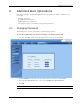User's Manual
Table Of Contents
- Preface Material
- Policy for Warrantee and Repair
- General Warranty
- Specific Product Warranty Instructions
- Returns
- Limitations of Liabilities
- Reporting Defects
- Safety Warnings
- Compliance with RF Safety Requirements
- Certification and Compliance to Standards
- About This Guide
- List of Acronyms
- Table of Contents
- 1 Overview
- 2 Installation Workflow
- 3 Infrastructure Requirements and Layout Planning
- 4 VCU Unit Installation and Provisioning
- 5 VAP Installation and Provisioning
- 6 Navigating the Web Access Application
- 7 VCU Monitoring and Configuration
- 8 VAP Monitoring and Configuration
- 9 Administrative Operations
- 10 Troubleshooting
- Appendix A - Traps
- Appendix B – MobileAccess VE MIB Tree Structure (Version 1.8)
VAP Monitoring and Configuration
Mixed Band LTE 700 MHz MobileAccessVE Instant Coverage Solution User Manual 57
Field
Description
selected element (See
10.1). When this option is set to ON, the
LEDs on the corresponding Access POD/VCU flickers.
Restart VAP SW reset of the unit
Note: VAP Name is saved in the VCU associated to the port to which the VAP is connected, such
that in case you replace a VAP, the new one will be associated with the same name. In case you
do not want to keep the configuration of the replaced VAP, remove it from the topology baseline
before connecting the new VAP.
8.2 Viewing VAP Alarms
When a VAP element is selected in the topology tree, the Alarm tab displays the main alarms in
the unit.
To access VAP Alarms Tab
Click the Config tab in the main menu and select the VAP from the network topology tree.
Select the VAP Alarms sub tab.