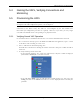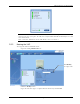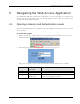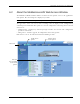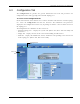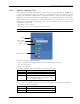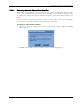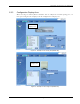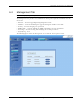User's Manual
Table Of Contents
- Preface Material
- Policy for Warrantee and Repair
- General Warranty
- Specific Product Warranty Instructions
- Returns
- Limitations of Liabilities
- Reporting Defects
- Safety Warnings
- Compliance with RF Safety Requirements
- Certification and Compliance to Standards
- About This Guide
- List of Acronyms
- Table of Contents
- 1 Overview
- 2 Installation Workflow
- 3 Infrastructure Requirements and Layout Planning
- 4 VCU Unit Installation and Provisioning
- 5 VAP Installation and Provisioning
- 6 Navigating the Web Access Application
- 7 VCU Monitoring and Configuration
- 8 VAP Monitoring and Configuration
- 9 Administrative Operations
- 10 Troubleshooting
- Appendix A - Traps
- Appendix B – MobileAccess VE MIB Tree Structure (Version 1.8)
Navigating the Web Access Application
Mixed Band LTE 700 MHz MobileAccessVE Instant Coverage Solution User Manual 44
6 Navigating the Web Access Application
The MobileAccessVE Web management application is accessed through any standard web
browser connected to the Master VCU via a network within the same subnet as the Master VCU
or a different subnet which is routable.
6.1 Opening a Session and Authentication Levels
After the initial configuration (as explained in 4.4.1) the MobileAccessVE system can be accessed
via the network.
To access the system:
1. Open a web browser. In the address bar type the Master VCU’s IP address as you set it in
the Master VCU configuration operation (See section
4.4.1).
2. The Login pane appears.
Enter your User Name and password. The following authentication levels are available:
Level
Default
Password
Access
operator
oper
This user has Read Only access.
engineer
eng
This user has access to basic configuration options.
admin Provided by
MobileAccess
This user has Field Engineer permissions, in addition
to access to changing passwords.