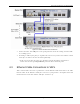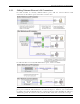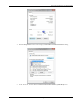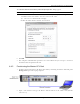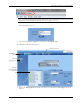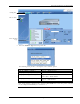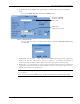User's Manual
Table Of Contents
- Preface Material
- Policy for Warrantee and Repair
- General Warranty
- Specific Product Warranty Instructions
- Returns
- Limitations of Liabilities
- Reporting Defects
- Safety Warnings
- Compliance with RF Safety Requirements
- Certification and Compliance to Standards
- About This Guide
- List of Acronyms
- Table of Contents
- 1 Overview
- 2 Installation Workflow
- 3 Infrastructure Requirements and Layout Planning
- 4 VCU Unit Installation and Provisioning
- 5 VAP Installation and Provisioning
- 6 Navigating the Web Access Application
- 7 VCU Monitoring and Configuration
- 8 VAP Monitoring and Configuration
- 9 Administrative Operations
- 10 Troubleshooting
- Appendix A - Traps
- Appendix B – MobileAccess VE MIB Tree Structure (Version 1.8)
VCU Unit Installation and Provisioning
Mixed Band LTE 700 MHz MobileAccessVE Instant Coverage Solution User Manual 24
4.3.2 Operation with LAN utilizing Power over Ethernet (PoE)
Power over Ethernet (PoE) is a technology that enables passing electrical power over the
Ethernet cabling. Power can either come from a PoE-enabled Ethernet device (e.g. switch) or
from a “mid-span” device built specifically for "injecting" power into the Ethernet cabling.
PoE can operate over two different pairs in a CAT-5e/6 cable. These two methods are referred to
as “alternative a” and ”alternative b”. All PoE compatible appliances, such as WLAN APs and IP
phones, support both alternatives and automatically detect and use the power on the
appropriate pairs (alternative a or b).
MobileAccessVE supports sharing LAN infrastructures that use either 802.3af PoE or 802.3at PoE.
In the current release MobileAccessVE supports operation with “alternative a” PoE.
Note: MobileAccess does offer an alternative B adapter to support coexistence with “alternative
b” PoE. If this is currently required, consult MobileAccess.
4.4 Provisioning the VE Control Unit
This chapter describes how to set the basic parameters required for operation and remote
management of the Master VCU using the Web GUI. The configuration dialogs are fully
described in Chapter
6 .
The Master or Slave mode is automatically detected according to the VCU's physical connection.
If a connection to another VCU is detected, the VCU will be identified as a Slave, otherwise it will
assume the role of a Master.
Notes:
The initial configuration of the Master VCU is performed via local connection using a cross-cable
and connecting to VCUs default IP address. After performing the initial configuration and
assigning the Master VCU an IP address, the system can be connected, monitored, and
configured via a remote management connection.
The configuration and management of all of the system units (VCUs and VAPs) is performed via
local or remote connection to the Master VCU unit.
4.4.1 Configure the Computer IP Parameters
Configure the computer local LAN connection to operate in the same subnet as the default VCU
IP address. Note that the procedure may vary slightly depending on the operating system
installed on your computer. The following procedure is for Windows 7.
To Configure the Computer’s IP Parameters:
1. Click the Start menu and choose Control Panel.
2. In the Control Panel, click Network and Internet.
3. Click Network and Sharing Center and then click Local Area Connection.
The Local Area Connections Status dialog box appears with the General tab displayed by
default.