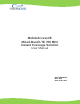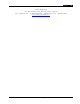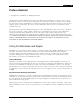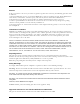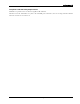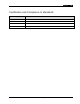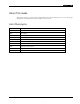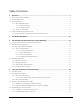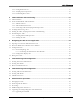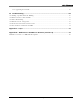MobileAccessVE Mixed-Band LTE 700 MHz Instant Coverage Solution User Manual P/N: 709C006211 REV: A00 Date: AUG, 2011
Preface Material Corning MobileAccess 8391 Old Courthouse Road, Suite 300, Vienna, VA 22182 Tel: +1(866)436-9266, +1(703)848-0200 TAC: +1(800)787-1266, Fax: +1(703)848-0280 www.corning.
Preface Material Preface Material © Copyright 2011, MobileAccess. All Rights Reserved. This document contains confidential and proprietary information of MobileAccess and may not be copied, transmitted, stored in a retrieval system or reproduced in any format or media, in whole or in part, without the prior written consent of MobileAccess.
Preface Material Returns In the event that it is necessary to return any product against above warranty, the following procedure shall be followed: 1. Return authorization is to be received from MobileAccess prior to returning any unit. Advise MobileAccess of the model, serial number, and discrepancy. The unit may then be forwarded to MobileAccess, transportation prepaid. Devices returned collect or without authorization may not be accepted. 2.
Preface Material Compliance with RF Safety Requirements MobileAccess products have no inherent significant RF radiation. The RF level on the down link is very low at the downlink ports. Therefore, there is no dangerous RF radiation when the antenna is not connected.
Preface Material Certification and Compliance to Standards Category Standards Safety: IEC 60950-1: 2003; UL-60950-1:2003; CAN/CSA – C22.2 No 60950-1-03 EMC: 47CFR 15.
Preface Material About This Guide This guide provides essential product functionality with all the information necessary for proper installation and configuration of the MobileAccessVE system.
Table of Contents 1 Overview .............................................................................................................................1 1.1 Key Features and Capabilities ....................................................................................................... 2 1.2 System Architecture ..................................................................................................................... 3 1.3 System Elements ..................................................
Table of Contents 4.4.3 Setting RF Parameters ...................................................................................................... 31 4.4.4 Verifying System Operation ............................................................................................... 32 4.4.5 Provisioning Slave VCUs .................................................................................................... 35 5 VAP Installation and Provisioning ........................................................
Table of Contents 9.5.2 Upgrading the VCU SW ..................................................................................................... 68 10 Troubleshooting ...............................................................................................................69 10.1 Finding a Specific VAP in the Building .......................................................................................... 69 10.2 Wireless Service is Not Available ...................................................
1 Overview The MobileAccessVE Mixed-Band LTE 700 MHz solution provides enhanced, cost effective, inbuilding LTE MIMO Upper C and/or Lower A, B, C coverage for any small-to-large sized enterprise environment. This solution is quickly and easily deployed using the existing Ethernet cabling infrastructure without affecting existing LAN services or performance. The VE LTE Mixed-Band solution supports two LTE sub-bands, where the gain and power setting for each band is independently configured.
Overview Multi-tier installation includes the Master VCU that supports up to 12 Slave VCUs. In this type of installation the provider’s services are fed to the Master VCU through which the Slave VCUs are controlled and managed. Figure 1-2. Multi-Tier VE Installation 1.
Overview 1.2 System Architecture Main Elements - The MobileAccessVE solution is based on two elements: VAPs and VCUs: • VE Access Pod (VAP) – VAPs are pluggable, wideband antennas distributed at strategic locations on the floor to provide Ethernet connection to an IP device and wireless coverage of the service via integrated internal or external antennas. The VAPs are powered by PoE from the VCU. Up to twelve VAPs can be connected to a single VCU using LAN cables (CAT-5e or higher).
Overview The VAPs distribute the wireless LTE service via integrated internal antennas or (optional) external antennas and provide Ethernet/IP connectivity (and PoE pass-through) to the connected appliances such as WiFi APs and IP phones. 1.3 System Elements This chapter describes the interfaces of the VE Control Units and Access Pods. 1.3.1 VE Control Unit (VCU) While operating as a Master VCU: • • • • Interfaces to RF source(s) and to VCUs/VAPs.
Overview 1.3.1.1 VCU Front Panel The front panel supports simplex and duplex interfaces to the wireless LTE MIMO service (two channels – corresponding to the two supported TDD MIMO channels) and includes interfaces to VAPs or Slave VCUs depending on the configuration. The following provides the front panel ports. Management MIMO 1 Simplex/ Duplex ports Master Port MIMO 2 Simplex/Duplex ports Ports MIMO1 MIMO2 VAP Ports 1-12 Ethernet Ports 1-12 Figure 1-4.
Overview The following provides a description of the front panel LEDs.
Overview 1.3.1.2 VCU Rear Panel The rear panel includes the following: power switch, AC input, AUX alarms, and service personnel connections. Console Connector AUX Alarms Figure 1-5. VCU Rear Panel Connector Description Console RS232 local connection for service personnel (D-Type 9) Alarms Power Input PWR On/Off Switch AC Connector AUX alarms connections - see section 4.2.1.1. In Master/Slave configuration - relevant only for Master VCU.
Overview 1.3.2 VE Access Pod (VAP) Each VAP supports: • Two interfaces for external antennas. By default, the VAP is set to transmit through the internal horizontal polarized omni-directional antennas. Note: Internal Vertical Polarized Omni Directional Antennas are not supported within this release. • An Ethernet port for physical Ethernet connection to devices such as a computer, IP phone or WiFi Access Point.
Overview 1.4 System Monitoring and Management The MobileAccessVE system (Master VCU, Slave VCUs, and VAPs) is centrally managed via a single Web connection to the Master VCU. The basic screen in the GUI is the Config tab, which enables the user to view the system topology and setup parameters, Control Units, and all Access Pods connected to the Control Units. Note: When locally connecting to a specific Slave VCU, only the VAPs connected to this VCU can be monitored.
Installation Workflow 2 Installation Workflow The following figure summarizes the main steps of the installation procedure: Installation Workflow 1. Infrastructure Preparation 2. Installation Procedure Plan the floor coverage and VAP locations according to the type/density of the site. Install the Master VCU in the IDF/telco shaft. Check that Ethernet jacks are available in all planned VAP locations.
Infrastructure Requirements and Layout Planning 3 Infrastructure Requirements and Layout Planning 3.1 General Information on Location and Connections • Service provider’s RF equipment - macrocell, microcell, picocell, femtocell, BDA, etc. connects to the VCU through a passive interface. • VCUs: • Master VCU installed at the main IDF/Telco cabinet and connected to all VCUs.
Infrastructure Requirements and Layout Planning 3.2 Infrastructure Requirements Ethernet standards specify that the maximum distance between an Ethernet switch and an appliance (computer, WLAN AP etc) should not exceed 100m (300ft).
Infrastructure Requirements and Layout Planning 3.3 Coverage and Installation Planning Note: The following section provides information required for planning the VAP installation on a single floor. In a multi-tier installation, this procedure is performed for each individual floor. The maximal coverage area of each VAP is affected by the density and type of environment being covered.
Infrastructure Requirements and Layout Planning 3.3.1.1 Standard Environment A traditional office environment with offices, hallways and scattered cubicles. Table 3-1: Standard Environment Installation Distances 3.3.1.2 Signal Propagation from VAP 56 feet (19 m) Recommended Spacing between VAPs 112 feet (38 m) Recommended Maximum distance of VAPs from outer walls 56 feet (19 m) Coverage area per VAP 9,900 sqft (920 sqm) Open Environment An environment with minimal obstacles (e.g. walls).
Infrastructure Requirements and Layout Planning 3.4 Planning VAP Layout The following section describes the steps of planning VAPs along the covered floor. At the end of this section an example of a planning map is provided. Note: It is highly recommended to use a floor plan when planning the VAPs locations. 3.4.
Infrastructure Requirements and Layout Planning 3.4.4 Installation Plan Example The Following figure shows a floor plan map with all required marks: Figure 3-2. Floor Plan Example Notes: • The red VAP coverage circles have an approximate radius of 41, 56 and 64 foot (13.5, 19 and 21 meters) for the small, medium and large circles respectively (which are drawn according to the guidelines given in section 3.3.1.
Infrastructure Requirements and Layout Planning Figure 3-3. Distributed VAPs propagation, 12dBm output power @ 1.
VCU Unit Installation and Provisioning 4 VCU Unit Installation and Provisioning This chapter describes the installation and basic configuration procedures for VE Control Units (VCU) located on each floor. In addition, this chapter describes the how to shift the relevant Ethernet connections required for the VAPs. These steps should only be performed after planning the floor coverage and installation locations, as described in the previous sections. 4.
VCU Unit Installation and Provisioning 4.2 VCU Physical Installation This section describes the physical installation and connections of the Master VCU, Slave VCUs and the VAP Ethernet connections to the relevant VCUs. 4.2.1 Master VCU Installation The VE Control Unit can be installed as a Master VCU and control up to (12) Slave VCUs and VAPs and is installed in the main IDF/Telco closet. This section describes the Master VCU installation procedures.
VCU Unit Installation and Provisioning 7. According to VAPs layout plan (as explained in section 3.4.2) connect the Ethernet switch cables (See section 4.3 for more detailed explanation). • If the requested jack is already in use, disconnect it from the Ethernet switch and reconnect it to the corresponding Ethernet port in the Slave VCU front panel. VAP Status LEDs (1-12) RF ports ACT LED VAP Ports 1-4; 5-8; 7-12 Note 1: After the Slave VCUs are connected (according to section 4.2.
VCU Unit Installation and Provisioning Connect the relevant alarms according to the connector pinout below. 1 1 Table 4-2. Alarms Connector – used pins 4.2.2 1 8 7 1 Major Alarm Minor Alarm 8 – Major Error Signal (Normally closed) 7 – Minor Error Signal (Normally open) 11 – Major COM 12 – Minor COM 15 –Major Error Signal (Normally open) 13 – Minor Error Signal (Normally closed) Slave VCU Installation 1.
VCU Unit Installation and Provisioning Figure 4-2. Master and Slave VCU Connections 3. Connect the Slave VCU VAP ports to the patch-panel that feeds the existing structured CAT5e/6 cabling system. 4. According to VAPs layout plan (as explained in section 3.4.2) connect the Ethernet switch cables (See section 4.3 for more detailed explanation). • If the requested jack is already in use, disconnect it from the Ethernet switch and reconnect it to the corresponding Ethernet port in the Slave VCU front panel.
VCU Unit Installation and Provisioning 4.3.1 Shifting Relevant Ethernet LAN Connections For VAPs installed on currently ACTIVE Ethernet ports, shift the relevant Ethernet LAN connections to the Ethernet ports on the Master or Slave VCU. For VAPs installed on currently INACTIVE Ethernet ports, connect as follows. Note: After the Slave VCUs are installed and connected to the correct ports in the patch panels, please proceed with the VAP installation as described in chapter 5 .
VCU Unit Installation and Provisioning 4.3.2 Operation with LAN utilizing Power over Ethernet (PoE) Power over Ethernet (PoE) is a technology that enables passing electrical power over the Ethernet cabling. Power can either come from a PoE-enabled Ethernet device (e.g. switch) or from a “mid-span” device built specifically for "injecting" power into the Ethernet cabling. PoE can operate over two different pairs in a CAT-5e/6 cable. These two methods are referred to as “alternative a” and ”alternative b”.
VCU Unit Installation and Provisioning 4. Click the Properties button in the displayed Local Area Connection Status dialog. 5. In the Items list, double-click the Internet Protocol Version 4 (TCP*IPv4) item.
VCU Unit Installation and Provisioning The Internet Protocol Version 4 (TCP/IPv4) Properties dialog appears. Note: The Master VCU is supplied with the default IP address 192.168.1.1. • In order to communicate with the unit, it is necessary to assign your computer a Static IP address in the same subnet: 192.168.1.2 to 192.168.1.250. (i.e. 192.168.1.9 as shown in the example). • Define the subnet mask as shown: 255.255.255.0 6. Click OK. 7.
VCU Unit Installation and Provisioning Note: If you have forgotten the VCU IP address (or want to change it) it can be retrieved via the IP Recovery Tool application provided on the Setup CD. See 9.2. The Login window appears. 3. Type the User Name “engineer” and enter the Password “eng”. The MobileAccessVE Web GUI appears. Management tab Main Menu Bar Network Topology Tree Sub-tabs corresponding to each main tab 4.
VCU Unit Installation and Provisioning IP Settings Modify Button Note: See section 6.4 for a description of the Management tab. 5. Click the Modify button to define the STATIC IP Address according to existing LAN. Note: After the initial IP configuration, the Master VCU can be accessed remotely via Ethernet. • Set the Static IP address parameter (DHCP is not currently available) Default definitions: • • • • Click The Default IP Address : 192.168.1.1 The Default Subnet Mask: 255.255.255.
VCU Unit Installation and Provisioning Config Tab Master VCU Select Product Type 9. Select the Product Type from drop-down list. The following table provides a description of the available options.
VCU Unit Installation and Provisioning 10. Assign the unit an identifiable name (optional). To assign the Master VCU an identifiable name: • Select the Module Info Tab and click the Modify button. Click Name Modify button to define the unit a name. Uplink Cable Compensation option Figure 4-3. Module Info Tab • Type the unit name (up to 17 alpha-numeric characters) in the Controller Name dialog and click OK. 11.
VCU Unit Installation and Provisioning 4.4.3 Setting RF Parameters In a Master-Slave mode (multi-tier architecture) the RF parameters are only configured for the Master VCU unit. The VCU supports both the Lower A,B,C and Upper C LTE bands in MIMO and SISO configurations. Each MIMO and SISO band can be individually configured in dedicated tabs. This section describes the MIMO and the SISO configuration procedures. To Configure the RF Parameters: 1.
VCU Unit Installation and Provisioning 4.4.4 Verifying System Operation To verify proper operation of the system, refer to the VCU Alarms and Mask sub-tab (in the Config tab). The following figure illustrates the MIMO alarms. Note: SISO alarms are similar, however only Channel 1 alarms appear. 1. Verify that all the alarms are GREEN. Refer to the alarm descriptions in section 7.2. Note: To briefly check the VCU status, click on the VCU name in the Topology Tree.
VCU Unit Installation and Provisioning 2. Mask irrelevant alarm conditions to avoid affecting the overall status of the unit. See following example. For Example Note: Channel DL signal refers to the MIMO/SISO DL signal from the BS side towards the remote units (VAPs). In the example below “Service 2 RF DL Pwr High” alarm is masked (disabled) – this is the alarm for the DL signal (from the BS side).
VCU Unit Installation and Provisioning Note: To briefly check the VCU status, click on the VCU name in the Topology Tree. The VCU icon will appear, showing the LEDs status.
VCU Unit Installation and Provisioning 4.4.5 Provisioning Slave VCUs Note: The Slave VCUs management and configuration is performed through a remote connection to the Master VCU, via the web management. Before provisioning the Slave VCUs verify that the Master VCU unit, to which it is connected, has been provisioned (See section 4.4.1). The Slave VCU RF parameters are set via the Master VCU, therefore there is no need to configure the RF parameters individually for each connected Slave VCU.
VCU Unit Installation and Provisioning 5. All Antennas – used to globally set (for VAPs hosted by this Slave) usage of either external or internal antennas of VAPs that support both internal and external antenna options. (Antennas that support only external or only internal antennas are not affected.) Note 1: The antenna type can be individually defined for each VAP via the VAP ServiceRF tab. See section 5.
VAP Installation and Provisioning 5 VAP Installation and Provisioning This section provides a description of the VE Access Pods (VAPs) installation, verification, and monitoring procedures. 5.1 VAP Installation The VAPs installation procedure consists of connecting each VAP to the Ethernet jack in the appropriate location to provide optimal coverage (See sections 3.4. It is recommended to install the VAPs in places located high up so as to maximize the provided coverage per VAP.
VAP Installation and Provisioning 5.2 Desk and Wall Mount VAP Installations 5.2.1 VAP Kit Contents The LTE 700 MHz VE Access Pod (VAP) Kit includes: Kit Items UNIT VE Access Pod (VAP) Front View Rear View Mounting Bracket Note: Mounting Bracket can be used for installing on wall or on ceiling. Assortment of optional screws for mounting bracket on surface RJ-45 Communication Cable Table 5-1: Desk and Wall Mount VAP Kit 5.2.2 VAP Installation Procedure 1.
VAP Installation and Provisioning Figure 5-1: Optional Bracket Installation Holes 3. Connect the SMA adapters and external antennas (ordered separately) to the VAP SMA connectors. See Figure 5-2. Note 1: The maximum external antenna gain should not exceed 10 dBi. Note 2: This option must be SW configured via the web GUI (Internal Antenna is enabled by default). 4. Using the supplied RJ45 Ethernet cable, connect the VAP VCU port to the Ethernet jack leading to the connected parallel VCU port.
VAP Installation and Provisioning Remove top rim Figure 5-3: Removing Top Rim from Rear of VAP 8. Insert the (4) VAP protrusions (on rear) in the round part of the (4) most outer holes and pull the bracket downwards so it snaps in place. See Figure 5-4 and Figure 5-5. Pass lock through bracket and VAP Figure 5-4: Assembling Bracket on to VAP Figure 5-5: View of Assembled VAP and Bracket 9. (Optional) Secure Bracket to VAP with Lock by Reaching from Backside of Mounted VAP – See Figure 5-5.
VAP Installation and Provisioning 5.2.3 Connecting VAP and Verifying Normal Operation After the VAP has been mounted on the ceiling continue as follows: • Connect the VAPs RJ-45 VCU connector to the Ethernet jack leading to the VCU (via RJ-45 cable supplied with VAP). • When using an external antenna, connect the Ext. Antenna SMA connector(s) to the external antenna(s). This option must be SW configured via the web GUI. (Note: Internal antenna is enabled by default).
VAP Installation and Provisioning 5.4 Naming the VAPs, Verifying Connections and Monitoring 5.5 Provisioning the VAPs Note: This section provides only the information required for provisioning the VAPs. For a full description of the VAP configuration options, refer to Chapter 8 . The VAPs are auto-discovered by the VCU and can be monitored via a remote or a local connection (to the Master VCU). The VAPs are auto-configured by the VCU without user intervention (no configuration procedure is required).
VAP Installation and Provisioning Note 1: VAP alarm mask is saved in the VCU, associated with the port to which the VAP is connected. In case you replace the VAP, the newly installed VAP will automatically be set with same alarm mask. Note 2: For more information on the VAP Alarms, refer to section 8.2. 5.5.2 Naming the VAP To assign the VAP an identifiable name: • Open the Config Module info tab. Click Modify to assign name • Click the Modify button.
Navigating the Web Access Application 6 Navigating the Web Access Application The MobileAccessVE Web management application is accessed through any standard web browser connected to the Master VCU via a network within the same subnet as the Master VCU or a different subnet which is routable. 6.1 Opening a Session and Authentication Levels After the initial configuration (as explained in 4.4.1) the MobileAccessVE system can be accessed via the network. To access the system: 1. Open a web browser.
Navigating the Web Access Application 6.2 About the MobileAccessVE Web Access Window The MobileAccessVE Web window includes six main tabs that provide access to the applications’ main options. Here the Config tab is displayed by default. Note: The Monitor, Events, Setup, and Help tab are future options. The appearance of the each screen varies according to the tab displayed.
Navigating the Web Access Application 6.3 Configuration Tab The Configuration tab provides the general information and service RF parameters for configuration of the units appearing in the Network Topology tree. To access a VCU Configuration tab On the left hand side of the window select a Master VCU/Slave VCU from the network topology tree. Select the Configuration tab from the menu-bar.
Navigating the Web Access Application 6.3.1 Network Topology Tree The Configuration Network Topology Tree appears on the left hand side when the Config tab is selected. Connected Slave VCUs and VAPs are automatically detected and displayed in the topology. The MobileAccessVE Web Access Application includes a Baseline feature providing an indication on network elements (VCUs or VAPs) which were disconnected from the VE network.
Navigating the Web Access Application 6.3.1.1 Removing Network Element from Baseline The Baseline automatically detects the connected units (VCUs and VAPs) and when for some reason a unit is disconnected or the connection is no longer detected it will not disappear from the topology but will appear in gray. In addition, the Baseline alarm in the Alarm tab will appear in Red.
Navigating the Web Access Application 6.3.2 Configuration Display Area When selecting an element (Master VCU/Slave VCU or VAP) in the network topology tree, an icon representing the unit is displayed in the Configuration tab display area.
Navigating the Web Access Application 6.4 Management Tab Note: The displayed options depend on the user access level.
VCU Monitoring and Configuration 7 VCU Monitoring and Configuration 7.1 Viewing VCU General Information The VCUs general information (such as unit name and SW versions) can be viewed in the Config Module Info sub-tab. The tab includes two additional options: • Identify button - Enabling this option enables finding the physical location of the selected element (See 10.1). When this option is set to ON, the LEDs on the corresponding VCU flickers.
VCU Monitoring and Configuration Field SW Inactive Version Description Version of other system SW version not in use Uplink Cable Comp.
VCU Monitoring and Configuration 7.2 Viewing VCU Alarms The alarms displayed in the Alarms tab correspond to the VCU (Master/Slave) selected in the topology tree. When a VCU element is selected in the topology tree, the Alarm tab displays the main alarms in the unit. To view VCU Alarms In the Topology Tree select the Control Unit (VCU) then click the Config(uration) tab in the menu bar located at the top of the window. Refer to the VCU Alarms and Mask sub tab.
VCU Monitoring and Configuration 7.3 Alarm Description Mismatch Red – Mismatch of services (e.g. between VCU and connected VAPs). Service 1/2 RF DL Pwr Low RED - DL RF Power is lower by 15dBm (or more) from the Max Expected Pin. Service 1/2 RF DL Pwr High RED - the input power exceeds the maximum expected Pin by more than 3 dB. Service Off User has disabled the service.
VCU Monitoring and Configuration dedicated tab (Service1 RF and Service2 RF) and can be individually configured. For example, if the selected Product Type in the Module Info tab is LOWER A,B,C – UPPER C, each one of the SISO channels will be displayed in a separate tab. If the MIMO LOWER A,B,C-LOWER A,B,C product type is selected, each MIMO channel is also displayed in a separate tab and can be individually configured and viewed.
VAP Monitoring and Configuration 8 VAP Monitoring and Configuration 8.1 Viewing VAP General Information The VAPs general information (such as unit name and SW versions) can be viewed in the Config Module Info sub-tab. The tab includes two additional options: • Identify button - Enabling this option enables finding the physical location of the selected element. When this option is set to ON, the LEDs on the corresponding VAP flickers.
VAP Monitoring and Configuration Field Restart VAP Description selected element (See 10.1). When this option is set to ON, the LEDs on the corresponding Access POD/VCU flickers. SW reset of the unit Note: VAP Name is saved in the VCU associated to the port to which the VAP is connected, such that in case you replace a VAP, the new one will be associated with the same name.
VAP Monitoring and Configuration If one or more alarms occur, the corresponding Status indicator will be illuminated in RED. If the VAP is OK and no fault occurs, the Overall Status indicator will show GREEN.
VAP Monitoring and Configuration The following table provides a description of the displayed VAP RF parameters for each service. Parameter Type Description Set (Read Only) according to unit type (LTE) Service Control Enables (On)/Disables (Off) the service Level of from BS side. Normal = output power will be at required (normal) level Low = output power will be attenuated by 5 dB less than the required level.
Administrative Operations 9 Administrative Operations This chapter describes the following Administrative operations (accessible to “Admin” access level only): • • • • 9.1 Changing password IP configuration parameters SNMP Configuration parameters Unit software upgrade and software management procedures Changing Password The Management - Security tab provides password change options. To set the application password or change an existing password 1.
Administrative Operations 9.2 Retrieving VCU IP Address The IP Recovery Tool enables viewing and/or changing the VCU IP address. To install IP Recovery Tool 1. Install the IP Recovery Tool application (provided by MobileAccess on the Setup CD) on the computer to which the VCU is to be connected. 2. Double-click on the Recovery Tool Setup and follow the prompts – standard installation procedure. To retrieve the VCU IP address 1.
Administrative Operations The current IP parameters dialog appears showing the VCI IP address. 5. To modify the current IP Parameters: click Change. The Change IP Parameters dialog appears: 6. Enter the new parameter value and click OK and Exit.
Administrative Operations 9.3 IP Settings The IP Settings tab is used for viewing and modifying the network parameters. The default parameter settings are as follows: • IP Address: 192.168.1.1 • Subnet Mask: 255.255.255.0 • Default Gateway: 192.168.1.
Administrative Operations 9.4 SNMP Configuration Parameters The SNMP Config tab is used for defining the SNMP communities in which the devices and management station belongs and to where the traps are sent. The SNMP default communities are: • Read - public • Write - private • The Community Names can be modified by clicking the Modify button in the SNMP Configuration display area.
Administrative Operations 9.5 Upgrading (or Downgrading) VCU and VAP Software Note: Before you start, verify that the VCU and VAPs upgrade files are located in an accessible location (i.e. on your computer). The software for each VCU and its hosted VAPs can be upgraded through access to the VCU, where the VAPs must be upgraded first and only then the VCU.
Administrative Operations 9.5.1 Upgrading the VAP SW To Upgrade the VAPs SW Version: 1. Upload the VAP upgrade files from your storage location (i.e. computer) to the VCU as follows: • Click the Management menu tab and then select the Firmware sub-menu option located on the left side. • In the Load New Firmware display area, click the Browse button. • Browse for the file to be loaded from your computer location. The Download button appears and the progress bar will show the download status.
Administrative Operations 2. To distribute the new software to selected VAPs: • Select the Distribute sub-menu option found on the left side. Management tab Distribute sub-tab 3. Download the new version to the selected VAPs (Note: The downloaded version is stored as Inactive in the VAPs until a Swap procedure is performed.) • In the VAP Distribute Table display area, checkmark the VAPs to be upgraded. The Active and Inactive SW versions for each VAP are listed in the relevant columns.
Administrative Operations 9.5.2 Upgrading the VCU SW To Upgrade the VCU SW Version: 1. Upload the VCU upgrade files from your storage location (i.e. computer) to the VCU as follows: • Click the Management menu tab and then select the Firmware sub-menu option found on the left side. Firmware Sub- tab Management Tab • In the Load New Firmware display area, click the Browse button. • Select the file to be loaded from your computer location.
Troubleshooting 10 Troubleshooting 10.1 Finding a Specific VAP in the Building It is recommended to assign each VAP an identifiable name corresponding to its physical location, as explained in section 5.4. If a name was not configured, or for some other reason a specific VAP cannot be physically located, identify the VAP according to the instructions in the following example. To locate a VAP 1. Select the Config tab from the main menu bar and then select the VAP to be located from the topology tree.
Troubleshooting Blue LED (Activity) Green LED (PWR) Figure 10-1: VAP LEDs-Front Cover 4. Locate the Access Pod. 5. It is advisable to assign it an identifiable name via the Access Pod Module Info tab, as described in section 5.4 (e.g. floor 3, room 2) and set the Identify field to Off again.
Troubleshooting 10.2 Wireless Service is Not Available 1. Verify that the Master VCU is connected to the BTS, powered up, and configured. 2. Verify that the Max Expected Power setting is correct by either: A) Viewing the actual VCU Power Measurement (DL Pin) in the relevant VCU Service RF sub-tab (See below). Config tab Service Pin B) or by measuring the actual BTS output using a Spectrum Analyzer. 3.
Troubleshooting 10.4 Ethernet Service is Degraded Ethernet standards specify that 100m (300ft) is the maximum distance between an Ethernet switch and appliance (computer, WLAN AP, etc). This is relevant when MobileAccessVE shares the IT LAN. The distance includes all patch cords (from switch to VCU, from VCU to patch panel, from RJ-45 outlet to VAP, and from VAP to appliance). 1. Review the IT documentation, which may be available from your IT department, to determine cable types and lengths. 2.
Troubleshooting Config tab Service Mode (MIMO/SISO) • Select the VAP from the topology tree and click the RF Parameters sub-tab. Selected VAP Service RF tab • Confirm that the VCU port is functioning (VAP status LED - top LED in VAP icon associated with this Pod is green). Note: The Activity LED on the actual VAP is BLUE. • Verify the VAP was NOT configured by mistake to use the internal antennas (See Channel 1/ Channel 2 Antenna parameter in RF Parameters sub-tab, shown in previous figure).
Troubleshooting 10.6 VCU Cannot be monitored via SNMP VE traps are not received by the external Fault Monitoring system. 1. Verify that the VCU is powered ON. 2. Verify that the SNMP traps destination address is configured correctly. 3. Verify the IP connectivity to the Fault Monitoring server using “ping.” 4. Verify that SNMP port is not blocked or fire-walled in the IP network. 5. Initiate an Alarm and confirm the trap is received by external Fault Monitoring server.
Appendix A - Traps This section lists the MobileAccessVE LTE Controller and Access Pod Traps.
Troubleshooting Appendix B – MobileAccess VE MIB Tree Structure (Version 1.8) The following MIB is used for managing the MobileAccess VE VCU and VAPs across the network infrastructure. This MIB Structure and OIDs are specifically related to MIB Release 1.8 with the expectation that New OIDs will be added with the release of future Firmware Versions. MIB Tree Structure is on the following pages.
Troubleshooting Mixed Band LTE 700 MHz MobileAccessVE Instant Coverage Solution User Manual 77
Troubleshooting Mixed Band LTE 700 MHz MobileAccessVE Instant Coverage Solution User Manual 78
Troubleshooting Mixed Band LTE 700 MHz MobileAccessVE Instant Coverage Solution User Manual 79
Troubleshooting MobileAccess Version 1.13 MIBs/OID Descriptions Module Node Name OID String Description MaVEMIB enterprises .1.3.6.1.4.1 Enterprise MaVEMIB mobileAccess .1.3.6.1.4.1.15921 MobileAccess MaVEMIB maVE .1.3.6.1.4.1.15921.11 MobileAccess VE MaVEMIB maVEVCU .1.3.6.1.4.1.15921.11.1 MobileAccess VE VCU MaVEMIB maVEVCUTable .1.3.6.1.4.1.15921.11.1.1 VCU Table MaVEMIB maVEVCUEntry .1.3.6.1.4.1.15921.11.1.1.1 VCU Table Entries MaVEMIB vcuLocationLevelIndex1 .1.3.6.1.4.1.
Troubleshooting Module Node Name OID String Description MaVEMIB vcuChannel1ActualPin .1.3.6.1.4.1.15921.11.1.1.1.13 MA VCU First channel Actual Input Power In - in 0.1 dBm means: (when vcuChannel1ServiceType <50 the value is (dBm value *10) ; when vcuChannel1ServiceType >50(In WiMAX/PHS) the value is (dBm value + 100)*10 MaVEMIB vcuChannel1ULSystemGain .1.3.6.1.4.1.15921.11.1.1.1.14 MA VCU First channel UL System Gain MaVEMIB vcuChannel1ServiceControl .1.3.6.1.4.1.15921.11.1.1.1.
Troubleshooting Module Node Name OID String Description MaVEMIB vcuAlarmMask .1.3.6.1.4.1.15921.11.1.1.1.25 MA VCU Alarm Mask; Bits refer to alarms bits described above MaVEMIB vcuOverallStatus .1.3.6.1.4.1.15921.11.1.1.1.26 MA VCU Overall Status MaVEMIB vcuMACaddress .1.3.6.1.4.1.15921.11.1.1.1.27 MA VCU MAC Address MaVEMIB vcuIPAddress .1.3.6.1.4.1.15921.11.1.1.1.28 MA VCU IP Address MaVEMIB vcuSubnetMask .1.3.6.1.4.1.15921.11.1.1.1.
Troubleshooting Module Node Name OID String Description MaVEMIB vapSerialNumber .1.3.6.1.4.1.15921.11.2.1.1.4 MA VAP Serial Number MaVEMIB vapProductRevision .1.3.6.1.4.1.15921.11.2.1.1.5 MA VAP Product revision MaVEMIB vapSWVersionActive .1.3.6.1.4.1.15921.11.2.1.1.6 MA VAP Active Software Version MaVEMIB vapSWVersionInactive .1.3.6.1.4.1.15921.11.2.1.1.7 MA VAP Inactive Software Version MaVEMIB vapReset .1.3.6.1.4.1.15921.11.2.1.1.8 MA VAP RESET MaVEMIB vapIdentify .1.3.6.1.4.1.
Troubleshooting Module Node Name OID String Description ; 8 - VAP Faulty ; 16 - Over Temperature when SISO/MIMO services: 1 - DL Adjustment ; 2 - Over Temperature; 4 VAP Faulty MaVEMIB vapAlarmMask .1.3.6.1.4.1.15921.11.2.1.1.21 MA VAP Alarm Mask MaVEMIB vapOverallStatus .1.3.6.1.4.1.15921.11.2.1.1.22 MA VAP Overall Status MaVEMIB maVEEvents .1.3.6.1.4.1.15921.11.9 MobileAccess VE Events MaVEMIB maVEEventsParams .1.3.6.1.4.1.15921.11.9.
Troubleshooting Module Node Name OID String Description signal) MaVEvcuChannel2DLPowerHigh .1.3.6.1.4.1.15921.11.9.2.0.4 when input RF power is above the defined max expected power vcuChannel1ServiceOff .1.3.6.1.4.1.15921.11.9.2.0.5 when service is off vcuChannel2ServiceOff .1.3.6.1.4.1.15921.11.9.2.0.6 when service is off vcuFaulty .1.3.6.1.4.1.15921.11.9.2.0.7 when VCU HW is faulty vcuOverTemperature .1.3.6.1.4.1.15921.11.9.2.0.8 vcuMismatchType .1.3.6.1.4.1.15921.11.9.2.0.
Troubleshooting Module Node Name OID String Description vapOverTemperature .1.3.6.1.4.1.15921.11.9.2.0.15 when VAP temperature is above threshold MaVEMIB vcuHeartbeat .1.3.6.1.4.1.15921.11.9.2.0.16 system keep alive notification MaVEMIB vcuConnected .1.3.6.1.4.1.15921.11.9.2.0.17 VCU connected MaVEMIB vcuDisconnected .1.3.6.1.4.1.15921.11.9.2.0.18 VCU disconnected MaVEMIB vapConnected .1.3.6.1.4.1.15921.11.9.2.0.19 VAP connected MaVEMIB vapDisconnected .1.3.6.1.4.1.15921.11.9.2.0.