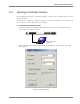User's Manual
Setup and Adjustment Procedure
Opening a Controller Session
MA 2000 Installation and Configuration Guide 61
3.
To open a session at a level that provides access to configuration options, select the User
Name ‘Field Eng’ and enter the default Engineering password ‘Eng’.
NOTE: The User Names determine the access levels. For more information on the User Names,
Passwords and Password change, refer to the NMS manual.
4.
Select the Comm Port according to the communication port to which your computer is
connected.
NOTE:
To determine the communication port on your computer, right-click on the My Computer icon,
select the Hardware tab, click Device Manager and under Ports, the communication port identification
will be displayed.
5.
Click Connect. The MCT main window appears. The window contains the Topology Tree
that displays the currently installed and defined modules, and the Display Area showing
graphical displays of the units.
Each element has a separate configuration dialog that is accessed by double-clicking either
on the corresponding node in the Network Topology tree or on the element view in the
Display Area.
Figure 5-4. MCT Main window
6. Verify that the modules are identified in the Network Topology tree.
NOTE: The nodes may be displayed in, green, red or yellow since the adjustment procedure has not
yet been preformed.
RIU showing the installed BTSC
modules. Double-click on the
module to access its dialog.
T
opology Tree
Display area
Double-click to
invoke OPTM dialog.
Double-click to
invoke RU dialog.
MA 430
Controller