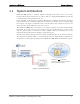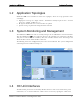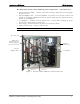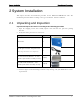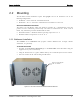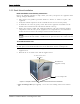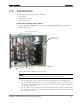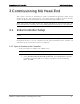User's Manual
Table Of Contents
- Reporting Defects
- NOTE: Keep all packing material until you have completed the inspection
- Compliance with RF safety requirements:
- MobileAccess products have no inherent significant RF radiation.
- Compliance with RF safety requirements:
- ISO ISO 9001: 2000 and ISO 13485: 2003
- About this Guide and Other Relevant Documentation
- Table of Contents
- Introduction to HX System
- System Installation
- Rack Brackets (supplied screws)
- Commissioning MA Head-End
- Provisioning the MobileAccessHX
- Appendix A: System Specifications
- Appendix B: Ordering Information
- Appendix C: Site Preparation
System Installation Connections
MobileAccessHX Installation and Configuration Guide 11
Note: The internal power connections and other connections should already be connected.
4. Connect AC (cable supplied) or DC power according to your MODEL. (Unit should power-ON).
5. Verify that the RHU LEDs are GREEN:
• PWR and Link: Steady Green
• COMM: Blinking Green
If the LEDs are not as described above, refer to HX Unit Interfaces for troubleshooting.
6. Route the fiber optic cables toward the TOP of the cabinet and the power cable towards the
bottom.
Figure 2-4. Closed HX Cabinet with Routed Cables
7. Close the cabinet door, routing the corresponding cables through the top and bottom
openings and lock the door.
Cabinet
lock
Routed fiber
optic cable
Route power cable
from under