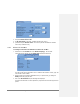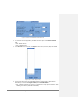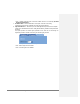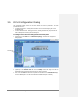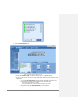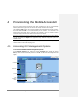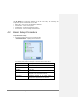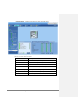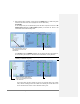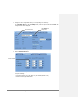User's Manual
Table Of Contents
- Preface Material
- Policy for Warrantee and Repair
- Safety Instructions
- Warnings and Admonishments
- Standards and Certification
- About this Guide and Other Relevant Documentation
- Table of Contents
- 1 Introduction to GX System
- 2 System Installation
- 3 Commissioning MA Head-End
- 4 Provisioning the MobileAccessGX
- Appendix A: System Specifications
- Appendix B: Ordering Information
- Appendix C: Site Preparation
MobileAccessGX Installation and Configuration Guide 34
4
4
P
P
r
r
o
o
v
v
i
i
s
s
i
i
o
o
n
n
i
i
n
n
g
g
t
t
h
h
e
e
M
M
o
o
b
b
i
i
l
l
e
e
A
A
c
c
c
c
e
e
s
s
s
s
G
G
X
X
Once the required physical connections have been completed, the GX unit is automatically
detected (auto-discover) by the SC-450 and can be remotely monitored and managed.
The MobileAccessGX Remote Unit is centrally managed via the MobileAccess SC-450 Controller.
Note that MobileAccessGX is not connected directly to the controller. It is connected to the
Optical Control Hub (OCH) (that is connected to the controller). Thus, the controller monitors
views and manages the GX via the OCH to which the GX is connected.
Note: The provisioning procedure consists of two simple steps: assigning the unit name (Module
Info tab) and clicking the Adjust button (Adjustment tab). Additional configuration options are
available as well.
Each GX unit can be managed via several dedicated panes that are accessed by clicking the
relevant GX item in the SC-450 Topology Tree.
4.1 Accessing GX Management Options
To access the MobileAccessGX management options
In the Network Topology tree, expand the relevant Controller item, expand the relevant
OCH (to which the GX is connected) and click on the GX. The GX alarms and management tabs
appear.
Figure 4-1: Example of GX Unit Module Info Tab
GX item
Host OCH
GX Alarm
status
Four management
tabs
Controller