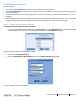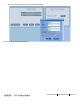User's Manual
Administration
P/N 709C011801
Page 112
8.2.4 Modifying Passwords
Note the following:
• Each user (including Admin level (on page 112)) can modify his/her own password
• The Group Administrator (on page 112) of each group can reset the passwords of the users in his/her group (does not
require old password)
• User passwords must consist of at least 8 alphanumeric characters (no spaces); however only four asterisks (****) are
displayed.
• HCM management auto-checks the strength of the password and indicates if the password is too weak. Only a "reasonable"
or higher strength level of password will be accepted - passwords indicated as "weak" will not be accepted:
8.2.4.1 System Admin Password Change
To Modify the System Administrator Password
1. Log in to the HCM Management GUI and click on the Security option of the Management tab. The display will slightly
vary depending on your user level. The following figure illustrates the Sys Admin level display.
Figure 8-9. System Admin level Security options display
2. Click the option Modify Password.
3. Enter the Old Password, New Password, confirm the New Password and click OK.
Figure 8-10. Modify (own) Password dialog