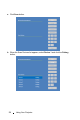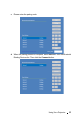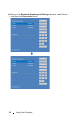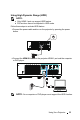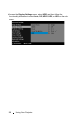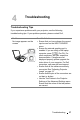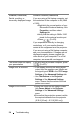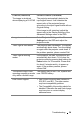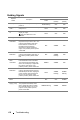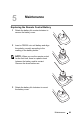User's Manual
Table Of Contents
- About Your Dell Projector
- Adjusting Projector Image
- Using Your Projector
- Using Network Display
- Configure Your Projector for Network Display
- Connect Projector Directly to the Computer
- Install Dell Network Projection Software on the Windows
- Install Dell Network Projection Software on the Mac
- Using the Dell Network Projection App (Windows)
- Using the Dell Network Projection App (Mac)
- Split Screen
- Understanding the Buttons
- Using PC-Free Presentation
- Set-up Bluetooth Speaker
- Using High Dynamic Range (HDR)
- Using Network Display
- Troubleshooting
- Maintenance
- Specifications
- Additional Information
- Contacting Dell
58 Troubleshooting
Partial, scrolling, or
incorrectly displayed image
If you are using a Dell laptop computer, set
the resolution of the computer to 4K (3840
x 2160):
a
Right-click the unused portion of your
Microsoft
®
Windows
®
desktop, click
Properties
, and then select
Settings
tab.
b
Verify that the setting is 3840 x 2160
pixels for the external monitor port.
c
Press (Fn+F8).
If you experience difficulty in changing
resolutions, or if your monitor freezes,
restart all the equipment and the projector.
If you are not using a Dell laptop computer,
see your documentation. If images are not
displayed properly, please upgrade the
video driver of your computer. For a Dell
computer, see www.dell.com/support.
The screen does not display
your presentation
If you are using a portable computer, press
(Fn+F8).
Image color is incorrect
•
If the display receives the wrong signal
output from the graphics card, please set
the signal type to
RGB
in the OSD
Image
Settings
of the
Advanced Settings
tab.
•
Use
Test Pattern
in the
Projector
Settings
of the
Advanced Settings
menu. Ensure that the colors of the test
pattern are correct.
Image is out of focus 1
Adjust the focus until the image is clear.
Use
Focus Adjust
in the
Projector
Settings
of the
Advanced Settings
menu.
2
Ensure that the projection screen is within
the required distance from the projector
(0.32 ft [10 cm] ~ 0.74 ft [22.5 cm]).
Problem (continued) Possible Solution (continued)