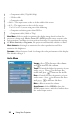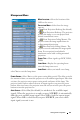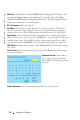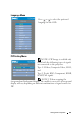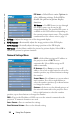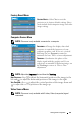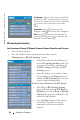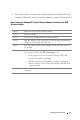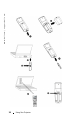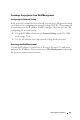User's Manual
Table Of Contents
- Owner’s Manual
- Contents
- 1 Your Dell Projector
- 2 Connecting Your Projector
- 3 Using Your Projector
- 4 Troubleshooting Your Projector
- 5 Specifications
- 6 Contacting Dell
- 7 Appendix: Regulatory Notices
- 8 Glossary
- 9 Index
- Your Dell Projector
- Connecting Your Projector
- Connecting to a Computer
- Connecting a Computer with an M1 to D-sub/USB Cable
- Connecting a Computer with a D-sub to D-sub Cable
- Connecting to a DVD Player
- Connecting a DVD Player with an M1 to HDTV Cable
- Connecting a DVD Player with a D-sub to YPbPr Cable
- Connecting a DVD Player with a RCA to RCA Cable
- Connecting a DVD Player with an S-video Cable
- Connecting a DVD Player with a Composite Cable
- Connecting a DVD Player with a BNC to VGA cable
- Professional Installation Options: Installation for Driving Automatic Screen
- Installation for wired RS232 remote control: Connection with PC
- Connection with Commercial RS232 Control Box:
- Connecting to a Computer
- Using Your Projector
- Troubleshooting Your Projector
- Specifications
- Contacting Dell
- Appendix: Regulatory Notices
- Glossary
- Index
www.dell.com | support.dell.com
36 Using Your Projector
SATURATION—Adjust a video source from black
and white to fully saturated color. Press to
decrease the amount of color in the image and
to increase the amount of color in the
image.
S
HARPNESS—Press
to decrease the
sharpness and to increase the sharpness.
TINT—Press
to increase the amount of
green in the image and to increase the
amount of red in the image.
RF Learning Connections
Auto Learning to Change RF Channel Between Remote Controller and Projector
• Power on the projector.
• Press the "Menu" button on control panel, then enter to
"
Management
-->
RF_Ch Learning
" menu.
• Select
Yes
with the control buttons to
enter the
Learning Standby
mode. The
projector will switch to standby mode
for
RF Learning
and display the
RF
Learning
menu.
• Open the battery cover on the remote
control and press the
Prgm
button to
initiate the
RF Learning
process for the
remote control and projector.
Back to Factory Default for the RF Channel
• Select
Yes
on
RF Learning Setting
menu and then enter the
RF Reset to
Default
menu. Select
Reset to Default
Channel
, the projector will back to the
factory default channel.
•Press the
Prgm
button on the remote
control for 5 seconds to reset the
transmitter to the factory default
channel.