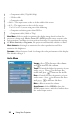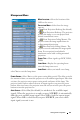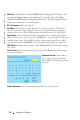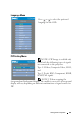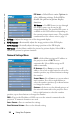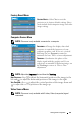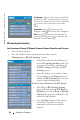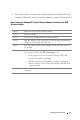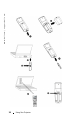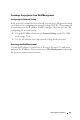User's Manual
Table Of Contents
- Owner’s Manual
- Contents
- 1 Your Dell Projector
- 2 Connecting Your Projector
- 3 Using Your Projector
- 4 Troubleshooting Your Projector
- 5 Specifications
- 6 Contacting Dell
- 7 Appendix: Regulatory Notices
- 8 Glossary
- 9 Index
- Your Dell Projector
- Connecting Your Projector
- Connecting to a Computer
- Connecting a Computer with an M1 to D-sub/USB Cable
- Connecting a Computer with a D-sub to D-sub Cable
- Connecting to a DVD Player
- Connecting a DVD Player with an M1 to HDTV Cable
- Connecting a DVD Player with a D-sub to YPbPr Cable
- Connecting a DVD Player with a RCA to RCA Cable
- Connecting a DVD Player with an S-video Cable
- Connecting a DVD Player with a Composite Cable
- Connecting a DVD Player with a BNC to VGA cable
- Professional Installation Options: Installation for Driving Automatic Screen
- Installation for wired RS232 remote control: Connection with PC
- Connection with Commercial RS232 Control Box:
- Connecting to a Computer
- Using Your Projector
- Troubleshooting Your Projector
- Specifications
- Contacting Dell
- Appendix: Regulatory Notices
- Glossary
- Index
Using Your Projector 35
Factory Reset Menu
FACTORY RESET—Select Yes to reset the
projector to its factory default settings. Reset
items include both computer image and video
image settings
Computer Source Menu
NOTE: This menu is only available connected to a computer.
FREQUENCY—Change the display data clock
frequency to match the frequency of your
computer graphics card. If you see a vertical
flickering bar, use Frequency control to
minimize the bars. This is a coarse adjustment.
T
RACKING—Synchronize the phase of the
display signal with the graphic card. If you
experience an unstable or flickering image, use
the Tracking to correct it. This is a fine
adjustment.
NOTE: Adjust the Frequency first and then the Tracking.
H
OR. POSITION—Press
to adjust the horizontal position of the image to the
left and to adjust the horizontal position of the image to the right.
VER. POSITION—Press
to adjust the vertical position of the image down and
to adjust the vertical position of the image up.
Video Source Menu
NOTE: This menu is only available with S-video, Video (composite) signal
connected.