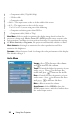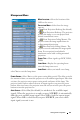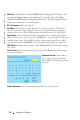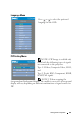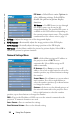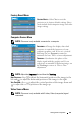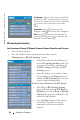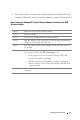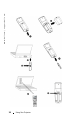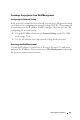User's Manual
Table Of Contents
- Owner’s Manual
- Contents
- 1 Your Dell Projector
- 2 Connecting Your Projector
- 3 Using Your Projector
- 4 Troubleshooting Your Projector
- 5 Specifications
- 6 Contacting Dell
- 7 Appendix: Regulatory Notices
- 8 Glossary
- 9 Index
- Your Dell Projector
- Connecting Your Projector
- Connecting to a Computer
- Connecting a Computer with an M1 to D-sub/USB Cable
- Connecting a Computer with a D-sub to D-sub Cable
- Connecting to a DVD Player
- Connecting a DVD Player with an M1 to HDTV Cable
- Connecting a DVD Player with a D-sub to YPbPr Cable
- Connecting a DVD Player with a RCA to RCA Cable
- Connecting a DVD Player with an S-video Cable
- Connecting a DVD Player with a Composite Cable
- Connecting a DVD Player with a BNC to VGA cable
- Professional Installation Options: Installation for Driving Automatic Screen
- Installation for wired RS232 remote control: Connection with PC
- Connection with Commercial RS232 Control Box:
- Connecting to a Computer
- Using Your Projector
- Troubleshooting Your Projector
- Specifications
- Contacting Dell
- Appendix: Regulatory Notices
- Glossary
- Index
www.dell.com | support.dell.com
34 Using Your Projector
PIP IMAGE —
Select
On
to enter
Options
to
select following settings. Select
Off
to
disable the picture-in-picture display
function.
PIP SOURCE —Use PIP Source to step through
the display source one by one for the
foreground display. The possible PIP source is
available in the OSD selection depending on
the current primary input source. The possible
combination of the sources refer to page 54.
PIP S
IZE —Adjust the image size of the foreground display.
PIP X P
OSITION —Horizontally adjust the image position of the PIP display.
PIP Y P
OSITION —Vertically adjust the image position of the PIP display.
PBP I
MAGE —Select On to enable the picture-by-picture display. Select Off to
disable the picture-by-picture function.
Network Settings Menu
DHCP —Select On to assign an IP address to
the projector from a DHCP server
automatically. Select Off to assign an IP
address manually.
IP A
DDRESS—Press Enter to set up an IP
address. Press left or right button to select the
number position, up or down button to change
the number.
S
UBNET MASK—Press Enter to set up an subnet
mask number. Press left or right button to
select the number position, up or down button
to change the number.
G
ATEWAY—Select to set the default gateway of
the network connected to the projector. Press
left or right button to select the number
position, up or down button to change the number.
DNS—Type in the IP address of DNS server on the network connected to the
projector. 12 numeric characters are used.
A
PPLY CHANGE—Press to confirm the settings.
R
ESET NETWORK SETTING—Press to the default setting.