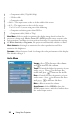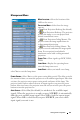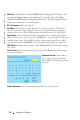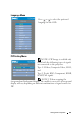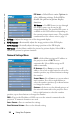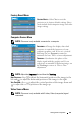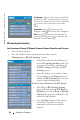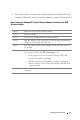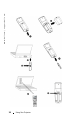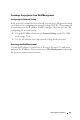User's Manual
Table Of Contents
- Owner’s Manual
- Contents
- 1 Your Dell Projector
- 2 Connecting Your Projector
- 3 Using Your Projector
- 4 Troubleshooting Your Projector
- 5 Specifications
- 6 Contacting Dell
- 7 Appendix: Regulatory Notices
- 8 Glossary
- 9 Index
- Your Dell Projector
- Connecting Your Projector
- Connecting to a Computer
- Connecting a Computer with an M1 to D-sub/USB Cable
- Connecting a Computer with a D-sub to D-sub Cable
- Connecting to a DVD Player
- Connecting a DVD Player with an M1 to HDTV Cable
- Connecting a DVD Player with a D-sub to YPbPr Cable
- Connecting a DVD Player with a RCA to RCA Cable
- Connecting a DVD Player with an S-video Cable
- Connecting a DVD Player with a Composite Cable
- Connecting a DVD Player with a BNC to VGA cable
- Professional Installation Options: Installation for Driving Automatic Screen
- Installation for wired RS232 remote control: Connection with PC
- Connection with Commercial RS232 Control Box:
- Connecting to a Computer
- Using Your Projector
- Troubleshooting Your Projector
- Specifications
- Contacting Dell
- Appendix: Regulatory Notices
- Glossary
- Index
www.dell.com | support.dell.com
32 Using Your Projector
OSD LOCK—
Select
Yes
to enable
OSD Lock
for hiding the OSD menu. (Or
pressing the Menu button on control for 15 seconds), and select
No
to
disable the
OSD Lock
for hiding the OSD menu. (Or pressing the Menu
button on control for 15 seconds again).
RF_CH LEARNING—
Refer to page 36.
ECO MODE—Select On to use the projector at a lower power level (250 Watts),
which may provide longer lamp life, quieter operating and dimmer luminance
output on the screen. Select Off to operate at normal power level (300 Watts).
A
UTO SOURCE—Select On (the default) to autodetect the available input signals.
When the projector is on and you press SOURCE, it automatically finds the next
available input signal. Select Off to lock the current input signal. When Off is
selected and you press SOURCE, you select which input signal you want to use.
OSD T
IMEOUT—Adjust the time delay of the OSD Timeout. The Default setting is
30 seconds.
T
EST PATTERN—Select On to come up the built-in Test Pattern for self-testing on
focus and resolution
P
ASSWORD SETTING—Select On to
set one password for individual.
Select Off to disable the password
function.
C
HANGE PASSWORD—Press to change the password to your preference..