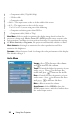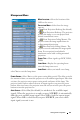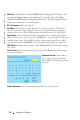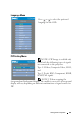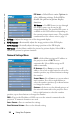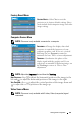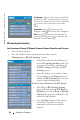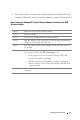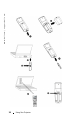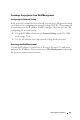User's Manual
Table Of Contents
- Owner’s Manual
- Contents
- 1 Your Dell Projector
- 2 Connecting Your Projector
- 3 Using Your Projector
- 4 Troubleshooting Your Projector
- 5 Specifications
- 6 Contacting Dell
- 7 Appendix: Regulatory Notices
- 8 Glossary
- 9 Index
- Your Dell Projector
- Connecting Your Projector
- Connecting to a Computer
- Connecting a Computer with an M1 to D-sub/USB Cable
- Connecting a Computer with a D-sub to D-sub Cable
- Connecting to a DVD Player
- Connecting a DVD Player with an M1 to HDTV Cable
- Connecting a DVD Player with a D-sub to YPbPr Cable
- Connecting a DVD Player with a RCA to RCA Cable
- Connecting a DVD Player with an S-video Cable
- Connecting a DVD Player with a Composite Cable
- Connecting a DVD Player with a BNC to VGA cable
- Professional Installation Options: Installation for Driving Automatic Screen
- Installation for wired RS232 remote control: Connection with PC
- Connection with Commercial RS232 Control Box:
- Connecting to a Computer
- Using Your Projector
- Troubleshooting Your Projector
- Specifications
- Contacting Dell
- Appendix: Regulatory Notices
- Glossary
- Index
www.dell.com | support.dell.com
30 Using Your Projector
– Component cable (576p/480i/480p)
–S-Video cable
– Composite cable
•
16:9
— The input source scales to fit the width of the screen.
•
4:3
— The input source scales to fit the screen
Use 16:9 or 4:3 if you are using one of the following:
– Computer resolution greater than SXGA+
– Component cable (1080i or 720p)
VIDEO MODE—Select a mode to optimize the display image based on how the
projector is being used: Movie, Game, PC, sRGB (provides more accurate color
representation), and User (set your preferred settings). If you adjust the settings
for White Intensity or Degamma, the projector automatically switches to User.
W
HITE INTENSITY—Setting 0 to maximize the color reproduction and 10 to
maximize the brightness.
D
EGAMMA—Adjust between 1 and 4 to change the color performance of the display.
The default setting is 3.
Audio Menu
VOLUME—Press
to decrease the volume
and to increase the volume.
TREBLE—Control the higher frequencies of your
audio source.
Press to decrease the
treble and
p
ress to increase the treble
BASS—Control the lower frequencies of your
audio source. Press
to decrease the bass
and
press
to increase the bass.
MUTE—Allow to mute the volume.
A
UDIO SOURCE—Select HDMI to have the
HDMI output source, and select Audio to have
the audio output source.