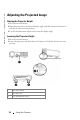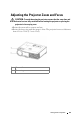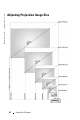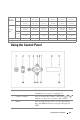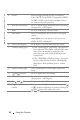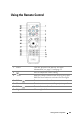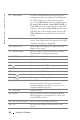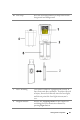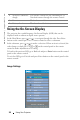User's Manual
Table Of Contents
- Owner’s Manual
- Contents
- 1 Your Dell Projector
- 2 Connecting Your Projector
- 3 Using Your Projector
- 4 Troubleshooting Your Projector
- 5 Specifications
- 6 Contacting Dell
- 7 Appendix: Regulatory Notices
- 8 Glossary
- 9 Index
- Your Dell Projector
- Connecting Your Projector
- Connecting to a Computer
- Connecting a Computer with an M1 to D-sub/USB Cable
- Connecting a Computer with a D-sub to D-sub Cable
- Connecting to a DVD Player
- Connecting a DVD Player with an M1 to HDTV Cable
- Connecting a DVD Player with a D-sub to YPbPr Cable
- Connecting a DVD Player with a RCA to RCA Cable
- Connecting a DVD Player with an S-video Cable
- Connecting a DVD Player with a Composite Cable
- Connecting a DVD Player with a BNC to VGA cable
- Professional Installation Options: Installation for Driving Automatic Screen
- Installation for wired RS232 remote control: Connection with PC
- Connection with Commercial RS232 Control Box:
- Connecting to a Computer
- Using Your Projector
- Troubleshooting Your Projector
- Specifications
- Contacting Dell
- Appendix: Regulatory Notices
- Glossary
- Index
Using Your Projector 29
BRIGHTNESS—Use
and to
adjust the
brightness of the image.
C
ONTRAST—Use
and
to control the
degree of difference between the brightest
and darkest parts of the picture. Adjusting
the contrast changes the amount of black
and white in the image.
C
OLOR TEMP.—Adjust the color temperature.
The higher the temperature, the screen
appears more blue; the lower the
temperature, the screen appears more red.
User mode activates the values in the "color
setting" menu.
U
SER COLOR—This mode allows manual
adjustment of red, green, and blue color
settings. Modifying these values will
automatically change the color temperature
to "user". Press the User Color, then go into the Color Setting Menu.
V. K
EYSTONE—Adjust image distortion caused by tilting the projector.
H. K
EYSTONE—Adjust image distortion caused by horizontal shifting of the
projector orientation.
A
UTO KEYSTONE—Select On to enable the auto correction for vertical image
distortion due to tilting the projector. Select Off to disable the auto correction.
S
EMI-AUTO KEYSTONE—Select On and press Enter to activate the Semi-Auto
keystone correction for image distortion. A specific image pattern will be present
on the screen once it's been activated and then complete the settings by following
below instructions.
• Adjust the projected image display to appropriate location on the screen.
• Use up, down, left or right button to choose one corner and press
Enter
key to
enter keystone correction mode.
• Use up, down, left or right button to move the angle and press
Enter
to confirm.
ZOOM—Press to digitally magnify an image to 10 times on the projection
screen and press to reduce the zoomed image.
A
SPECT RATIO—Select an aspect ratio to adjust how the image appears.
•
1:1
— The input source displays without scaling.
Use 1:1 aspect ratio if you are using one of the following:
– VGA cable and the computer has a resolution less than SXGA+ (1400 x 1050)