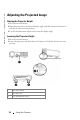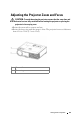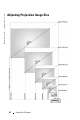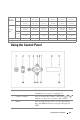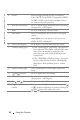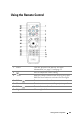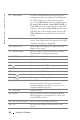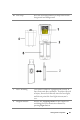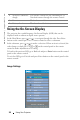User's Manual
Table Of Contents
- Owner’s Manual
- Contents
- 1 Your Dell Projector
- 2 Connecting Your Projector
- 3 Using Your Projector
- 4 Troubleshooting Your Projector
- 5 Specifications
- 6 Contacting Dell
- 7 Appendix: Regulatory Notices
- 8 Glossary
- 9 Index
- Your Dell Projector
- Connecting Your Projector
- Connecting to a Computer
- Connecting a Computer with an M1 to D-sub/USB Cable
- Connecting a Computer with a D-sub to D-sub Cable
- Connecting to a DVD Player
- Connecting a DVD Player with an M1 to HDTV Cable
- Connecting a DVD Player with a D-sub to YPbPr Cable
- Connecting a DVD Player with a RCA to RCA Cable
- Connecting a DVD Player with an S-video Cable
- Connecting a DVD Player with a Composite Cable
- Connecting a DVD Player with a BNC to VGA cable
- Professional Installation Options: Installation for Driving Automatic Screen
- Installation for wired RS232 remote control: Connection with PC
- Connection with Commercial RS232 Control Box:
- Connecting to a Computer
- Using Your Projector
- Troubleshooting Your Projector
- Specifications
- Contacting Dell
- Appendix: Regulatory Notices
- Glossary
- Index
Using Your Projector 23
Using the Control Panel
Screen
(Diagonal)
Max. 36.9"
(93.8cm)
83.7"
(212.5cm)
135.3"
(343.8cm)
189.5"
(481.3cm)
241.1"
(612.5cm)
295.3"
(750.0cm)
Min. 30.8"
(78.1cm)
69.7"
(177.1cm)
112.8"
(286.5cm)
157.9"
(401.0cm)
201.0"
(510.4cm)
246.1"
(625.0cm)
Screen
Size
Max.
(WxH)
29.5" X 22.1" 66.9" X 50.2" 108.3" X 81.2" 151.6" X 113.7" 192.9" X 144.7" 236.2" X 177.2"
(75.0cm X
56.3cm)
(170.0cm X
127.5cm)
(275.0cm X
206.3cm)
(385.0cm X
288.8cm)
(490.0cm X
367.5cm)
(600.0cm X
450.0cm)
Min.
(WxH)
24.6" X 18.5" 55.8" X 41.8" 90.2" X 67.7" 126.3" X 94.7" 160.8" X 120.6" 196.9" X 147.6"
(62.5cm X
46.9cm)
(141.7cm X
106.3cm)
(229.2cm X
171.9cm)
(320.8cm X
240.6cm)
(408.3cm X
306.3cm)
(500.0cm X
375.0cm)
Distance 4.9' (1.5m) 11.2' (3.4m) 18.0' (5.5m) 25.3' (7.7m) 32.2' (9.8m) 39.4' (12.0m)
* This graph is for user reference only.
1 Power Turn the projector on and off. For more
information, see page 19 and page 19.
2 Volume Control Press to control the volume, then press or
buttons to decrease or increase the volume.
3 Menu Press to activate the OSD. Use the directional
keys and Menu button to navigate through the
OSD.