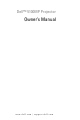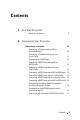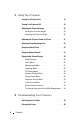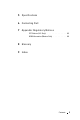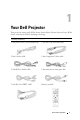Model XXX www.dell.com | support.dell.
Dell™ 5100MP Projector Owner’s Manual Model XXX w w w. d e l l . c o m | s u p p o r t . d e l l .
Notes, Notices, and Cautions NOTE: A NOTE indicates important information that helps you make better use of your projector. NOTICE: A NOTICE indicates either potential damage to hardware or loss of data and tells you how to avoid the problem. CAUTION: A CAUTION indicates a potential for property damage, personal injury, or death. ____________________ Information in this document is subject to change without notice. © 2005 Dell Inc. All rights reserved.
Contents 1 Your Dell Projector About Your Projector . . . . . . . . . . . . . . . 8 2 Connecting Your Projector Connecting to a Computer . . . . . . . . . . . . . . 10 Connecting a Computer with an M1 to D-sub/USB Cable . . . . . . . . . . . . . . . . 10 Connecting a Computer with a D-sub to D-sub Cable . . . . . . . . . . . . . . . . . . . 11 . . . . . . . . . . . 12 Connecting to a DVD Player Connecting a DVD Player with an M1 to HDTV Cable . . . . . . . . . . . . . . . . . . .
3 Using Your Projector Turning Your Projector On . . . . . . . . . . . . . . 19 Turning Your Projector Off . . . . . . . . . . . . . . 19 Adjusting the Projected Image . . . . . . . . . . . . Raising the Projector Height . . . . . . . . . . . Lowering the Projector Height . . . . . . . . . . 20 21 . . . . . . . . . . . 22 . . . . . . . . . . . . . . . 23 Adjusting Projection Image Size Using the Remote Control . . . . . . . . . . . . . . 25 . . . . . . . . . . . . 28 . . . . . . . . .
5 Specifications 6 Contacting Dell 7 Appendix: Regulatory Notices FCC Notices (U.S. Only) . . . . . . . . . . . . . NOM Information (Mexico Only) . . . . . . . . .
6 Contents
1 Your Dell Projector Your projector comes with all the items shown below. Ensure that you have all the items, and contact Dell if anything is missing. Package Contents 1.8m power cord (3.0m in Americas) 1.8m M1 to D-sub/USB cable 2.0m S-video cable 1.8m Composite Video cable 1.8m RCA to Audio cable 1.8m mini pin to mini pin cable 1.
www.dell.com | support.dell.
Connecting Your Projector 1 RJ45 network connector 2 HDMI connector 3 VGA input connector 4 M1 signal in connector 5 Video input connector 6 S-video input connector 7 VGA output connector 8 RS232 connector 9 IR receiver 10 Kensington lock hole 11 Power cord connector 12 12 Volt DC relay output 13 Audio output connector 14 Audio input connector 15 Component video input connector 16 BNC connector Connecting Your Projector 2 9
www.dell.com | support.dell.com Connecting to a Computer Connecting a Computer with an M1 to D-sub/USB Cable 1 Power cord 2 M1A to D-sub/USB cable NOTE: The USB cable can not be connected if the USB Dongle is used, for the USB dongle connection refer to page 37.
Connecting a Computer with a D-sub to D-sub Cable 1 Power cord 2 D-sub to D-sub cable NOTE: The USB cable can not be connected if the USB Dongle is used, for the USB dongle connection refer to page 37.
www.dell.com | support.dell.com Connecting to a DVD Player Connecting a DVD Player with an M1 to HDTV Cable 1 Power cord 2 M1 to HDTV cable Connecting a DVD Player with a D-sub to YPbPr Cable 1 Power cable 2 D-sub to YPbPr cable NOTE: The D-sub to YPbPr cable is not provided by Dell. Consult a professional installer for the cable.
Connecting a DVD Player with a RCA to RCA Cable 1 Power cable 2 RCA to RCA component cable NOTE: The RCA to RCA cable is not provided by Dell. Consult a professional installer for the cable.
www.dell.com | support.dell.com Connecting a DVD Player with a Composite Cable 1 Power cable 2 Composite video cable Connecting a DVD Player with a BNC to VGA cable 1 Power cable 2 BNC to VGA cable NOTE: The BNC to VGA cable is not provided by Dell. Consult a professional installer for the cable.
Professional Installation Options: Installation for Driving Automatic Screen 1 Power cable 2 12V DC power cord 3 Automatic screen Connecting Your Projector 15
www.dell.com | support.dell.com Installation for wired RS232 remote control: Connection with PC 1 Power cable 2 RS232 cable NOTE: The RS232 cable is not provided by Dell. Consult a professional installer for the cable.
Connection with Commercial RS232 Control Box: 1 Power cable 2 RS232 cable 3 Commercial RS232 control box NOTE: The RS232 cable is not provided by Dell. Consult a professional installer for the cable.
18 Connecting Your Projector www.dell.com | support.dell.
3 Using Your Projector Turning Your Projector On NOTE: Turn on the projector before you turn on the source. The power button light blinks blue until pressed. 1 Remove the lens cap. 2 Connect the power cord and appropriate signal cables. For information about connecting the projector, see page 9. 3 Press the power button (see page 23" to locate the power button). The Dell logo displays for 30 seconds. 4 Turn on your source (computer, DVD player, etc.). The projector automatically detects your source.
www.dell.com | support.dell.com Adjusting the Projected Image Raising the Projector Height 1 Press the elevator button. 2 Raise the projector to the desired display angle, and then release the button to lock the elevator foot into position. 3 Use the tilt adjustment wheel to fine-tune the display angle. Lowering the Projector Height 1 Press the elevator button. 2 Lower the projector, and then release the button to lock the elevator foot into position.
Adjusting the Projector Zoom and Focus CAUTION: To avoid damaging the projector, ensure that the zoom lens and elevator foot are fully retracted before moving the projector or placing the projector in its carrying case. 1 Rotate the zoom tab to zoom in and out. 2 Rotate the focus ring until the image is clear. The projector focuses at distances from 4.9 ft to 39.4ft (1.5 m to 12 m).
www.dell.com | support.dell.
Screen (Diagonal) Screen Size Max. 36.9" (93.8cm) 83.7" (212.5cm) 135.3" (343.8cm) 189.5" (481.3cm) 241.1" (612.5cm) 295.3" (750.0cm) Min. 30.8" (78.1cm) 69.7" (177.1cm) 112.8" (286.5cm) 157.9" (401.0cm) 201.0" (510.4cm) 246.1" (625.0cm) Max. (WxH) 29.5" X 22.1" 66.9" X 50.2" 108.3" X 81.2" 151.6" X 113.7" 192.9" X 144.7" 236.2" X 177.2" (75.0cm X 56.3cm) (170.0cm X 127.5cm) (275.0cm X 206.3cm) (385.0cm X 288.8cm) (490.0cm X 367.5cm) (600.0cm X 450.0cm) Min. (WxH) 24.6" X 18.
www.dell.com | support.dell.com 4 Source Press to toggle through S-video, Composite Video, M1-D, D-sub, BNC, Component, HDMI, SCART and M1 sources when multiple sources are connected to the projector. 5 Keystone adjustment Press to adjust image distortion caused by tilting the projector. (±20 degrees) 6 Enter Press to confirm the selection item. 7 Auto adjust Press to synchronize the projector to the input source. Auto adjust does not operate if the on-screen display (OSD) is displayed.
Using the Remote Control 1 Power 2 Turn the projector on and off. For more information, see page 19 and page 19. Press to adjust the OSD setting. 3 Laser Aim the remote control at the screen, press and hold the laser button to activate the laser light. 4 Volume Press to increase the volume. 5 Mute Press to mute or un-mute the projector speaker. 6 Volume Press to decrease the volume. 7 Right click Mouse right click.
www.dell.com | support.dell.com 8 Video mode The Dell 5100MP Micro-projector has preset configurations that are optimized for displaying data (PC Graphics) or video (movies, games, etc.). Press Video Mode button to toggle between PC mode, Movie mode, Game Mode, sRGB, or User mode (for user to setup and save preferred settings). Pressing the Video Mode button once will show the current display mode. Pressing the Video Mode button again will switch between modes.
25 PIP Swap Press the PIP Swap button to swap between the foreground and background. 1 Laser Warning The remote control is equipped with a Class II laser that emits laser radiation. To reduce the risk of injury, do not look directly into the laser light, and do not point the laser light into anyone's eyes. 2 Program button Initiate the Learning Mode on the remote for switching the RF transmission channel by pressing Prgm button.
www.dell.com | support.dell.com 3 Wireless USB mouse dongle The wireless USB device for controlling PC or Notebook mouse through the remote control. 4 Remote cover The back cover of the remote control. 5 Battery chamber The chamber of the battery. Using the On-Screen Display The projector has a multi-language On-Screen Display (OSD) that can be displayed with or without an input source present. In the Main Menu, press or to navigate through the tabs.
BRIGHTNESS—Use and brightness of the image. to adjust the and to control the CONTRAST—Use degree of difference between the brightest and darkest parts of the picture. Adjusting the contrast changes the amount of black and white in the image. COLOR TEMP.—Adjust the color temperature. The higher the temperature, the screen appears more blue; the lower the temperature, the screen appears more red. User mode activates the values in the "color setting" menu.
www.dell.com | support.dell.com – Component cable (576p/480i/480p) – S-Video cable – Composite cable • 16:9 — The input source scales to fit the width of the screen.
Management Menu MENU LOCATION—Select the location of the OSD on the screen. PROJECTION MODE—Select how the image appears: • Front Projection-Desktop (the default). • Rear Projection-Desktop-- The projector reverses the image so you can project from behind a translucent screen. • Front Projection-Ceiling Mount-- The projector turns the image upside down for ceiling-mounted projection. • Rear Projection-Ceiling Mount-- The projector reverses and turns the image upside down.
www.dell.com | support.dell.com OSD LOCK—Select Yes to enable OSD Lock for hiding the OSD menu. (Or pressing the Menu button on control for 15 seconds), and select No to disable the OSD Lock for hiding the OSD menu. (Or pressing the Menu button on control for 15 seconds again). RF_CH LEARNING—Refer to page 36. ECO MODE—Select On to use the projector at a lower power level (250 Watts), which may provide longer lamp life, quieter operating and dimmer luminance output on the screen.
Language Menu Press or to select the preferred language for the OSD. PIP Setting Menu NOTE 1: PIP Image is enabled only when both the following types of signals are connected to the projector. Type 1: S-Video, Composite Video, M1-D, and Type 2: D-sub, BNC, Component, HDMI, SCART, M1 signals. NOTE 2: When swapping the foreground and background displays, the smallest screen size of foreground display will vary depending on different combinations of signal sources for PIP.
www.dell.com | support.dell.com PIP IMAGE —Select On to enter Options to select following settings. Select Off to disable the picture-in-picture display function. PIP SOURCE —Use PIP Source to step through the display source one by one for the foreground display. The possible PIP source is available in the OSD selection depending on the current primary input source. The possible combination of the sources refer to page 54. PIP SIZE —Adjust the image size of the foreground display.
Factory Reset Menu FACTORY RESET—Select Yes to reset the projector to its factory default settings. Reset items include both computer image and video image settings Computer Source Menu NOTE: This menu is only available connected to a computer. FREQUENCY—Change the display data clock frequency to match the frequency of your computer graphics card. If you see a vertical flickering bar, use Frequency control to minimize the bars. This is a coarse adjustment.
www.dell.com | support.dell.com SATURATION—Adjust a video source from black and white to fully saturated color. Press to decrease the amount of color in the image and to increase the amount of color in the image. SHARPNESS—Press sharpness and to decrease the to increase the sharpness. to increase the amount of green in the image and to increase the amount of red in the image.
• The successful reset back to the default channel on both ends can be confirmed when the remote control transmitter controls the projector. Auto Learning to Change RF Channel Between Remote Controller and USB Wireless Dongle Step 1 Open the cover of the remote control. Step 2 Push the dongle. Step 3 Take out the dongle from the remote control. Step 4 Plug the dongle in the USB port on your desktop or notebook computer, the dongle will show red .
38 Using Your Projector www.dell.com | support.dell.
To manage the projector from Web Management Configuring the Network Setting If the projector is connected to a network, you can access the projector using a web browser by configuring the network setting (TCP/IP). When using the network function, the IP address should be unique. There are two ways for configuring the network setting. 1 Using the IP Address function on Network Setting menu; See OSD section page 34, or, 2 Use the AP software to set up network setting for the projector.
www.dell.com | support.dell.com Managing Properties Home Displays Group name, Projector name, Location, Contact, Lamp hours, Firmware version, IP address, MAC address and Admin password information.
Network Setting See OSD section on page 34. • Set up the Group Name, Projector Name, Location and Contact information in this tab, press Submit to confirm the settings. • Choose DHCP to assign an IP address to the projector from a DHCP server automatically, or Manual to assign an IP address manually.
www.dell.com | support.dell.com Projector Status and Control The function is same as On Screen Display. Manage the projector status and image control and audio control using Projector Status and Control.
E-mail Alert Setting the e-mail address, owner and subject in this tab, select the Alert Condition, once the alert condition coming up, the E-mail Alert will inform the preseted administer automatically.
www.dell.com | support.dell.com Password Setting Use Password Setting to set up an administrator password to access the Web Management . When enabling password for the first time, set the password before enabling it. When the password function is enabled, the administrator password will be required for accessing the Web Management.
Troubleshooting Your Projector 4 If you experience problems with your projector, see the following troubleshooting tips. If the problem persists, contact Dell. Problem Possible Solution No image appears on the screen • Ensure that the lens cap is removed and the projector turned on. • Ensure the external graphics port is enabled. If you are using a Dell portable computer, press . For other computers, see your documentation. • Ensure that all the cables are securely connected.
www.dell.com | support.dell.com Problem (continued) Partial, scrolling, or incorrectly displayed image Possible Solution (continued) • Press the Resync button on the remote control or the control panel. • If you are using a Dell portable computer, set the resolution of the computer to XGA (1024 x 768): a Right-lick the unused portion of your Windows desktop, click Properties and then select Settings tab. b Verify the setting is 1024 x 768 pixels for the external monitor port. c Press .
Problem (continued) Possible Solution (continued) The image is stretched when displaying a 16:9 DVD The projector automatically detects a 16:9 DVD and adjusts the aspect ratio to full screen with a 4:3 (letter-box) default setting. If the image is still stretched, adjust the aspect ratio as follows: • If you are playing a 16:9 DVD, select 4:3 aspect ratio type on your DVD player (if capable).
www.dell.com | support.dell.com Self-diagnostic for Video Dell 5100MP Projector provides self-diagnostic test of the projector video display (for Video, S-video, Component-i). Use this advanced feature for preliminary selfdiagnostic on your projector when encountering a display problem for video. 1 After turning on the projector, press "+" and "-" buttons on the control panel simultaneously for 3 seconds and release the buttons when screen goes blank.
5 Pull up the lamp by its metal handle. 6 Reverse steps 1 through 5 to install the new lamp. 7 Reset the lamp by usage time selecting the left Lamp Reset icon in the OSD Management tab. NOTE: Dell may require that lamps replaced under warranty be returned to Dell. Otherwise, contact your local waste disposal agency for the address of the nearest deposit site. NOTE: The lamp contains mercury. Disposal of this material may be regulated due to environmental considerations.
www.dell.com | support.dell.
5 Specifications 5 Light Valve Single-chip 0.95" SXGA+ DLP™ LVDS (low-voltage differential signaling) technology Brightness 3000 ANSI Lumens (Max.) Contrast Ratio 2000:1 Typical (Full On/Full Off) Uniformity 80% Typical (Japan Standard - JBMA) Lamp 300-watt user-replaceable 1700-hour lamp (up to 2200 hours in eco mode) Number of Pixels 1400 x 1050 (SXGA+) Displayable Color 16.7M colors Color Wheel Speed 100~127.5Hz(2X) Projection Lens F/2.6~2.87, f=39.1~46.92mm with 1.
www.dell.com | support.dell.com Power Consumption 400 watts typical, 335 watts in eco mode Audio 2 speakers, 3 watts RMS Noise Level 37dB(A) Full-on mode, 34dB(A) Ecomode Weight 8.2 lbs (3.73 kgs) Dimensions (W x H x D) External 13 x 10.3 x 4.5 ± 0.04 inches (329.8 x 261.4 x 115.
Video input: 3 RCA connectors for component video/ HDTV input, one mini-DIN 4-pin S-video input, one RCA jack for composite video input Audio input: one phone jack (diameter 3.
www.dell.com | support.dell.com PIP combination sources Source M1 RGB M1 Component VGA Computer VGA Component BNC RGB BNC Component RCA Component HDMI SCART S-Video PIP PIP PIP PIP PIP PIP PIP PIP PIP Composite PIP PIP PIP PIP PIP PIP PIP PIP PIP M1 Digital X X PIP PIP PIP PIP PIP PIP PIP NOTE: If two sources combination overpass the bandwidth of the scaler, the projector will show the black image.
Compatibility Modes Mode Resolution (ANALOG) V. Frequency (Hz) (DIGITAL) H. Frequency (KHz) V. Frequency (Hz) H. Frequency (KHz) VGA 640X350 70 31.5 70 31.5 VGA 640X350 85 37.9 85 37.9 VGA 640X400 85 37.9 85 37.9 VGA 640X480 60 31.5 60 31.5 VGA 640X480 72 37.9 72 37.9 VGA 640X480 75 37.5 75 37.5 VGA 640X480 85 43.3 85 43.3 VGA 720X400 70 31.5 70 31.5 VGA 720X400 85 37.9 85 37.9 SVGA 800X600 56 35.2 56 35.2 SVGA 800X600 60 37.9 60 37.
www.dell.com | support.dell.com MAC G4 640X480 120 68.03 - MAC G4 640X480 120 97.09 - - IMAC DV 640X480 117 60 - - IMAC DV 800X600 95 60 - - IMAC DV 1024X768 75 60 - - IMAC DV 1152X870 75 68.49 - - IMAC DV 1280X960 75 75 - - IMAC DV 1280X1024 85 91.1 - - * Compressed computer image. NOTE: UXGA is not supported in the DVI (M1-to-DVI).
Contacting Dell To contact Dell electronically, you can access the following websites: • www.dell.com • support.dell.com (technical support) • premiersupport.dell.com (technical support for educational, government, healthcare, and medium/large business customers, including Premier, Platinum, and Gold customers) For specific web addresses for your country, find the appropriate country section in the table below. NOTE: Toll-free numbers are for use within the country for which they are listed.
www.dell.com | support.dell.com Country (City) International Access Code Country Code City Code Department Name or Service Area, Website and E-Mail Address Argentina (Buenos Aires) Website: www.dell.com.ar International Access Code: 00 Area Codes, Local Numbers, and Toll-Free Numbers E-mail: us_latin_services@dell.com E-mail for desktop and portable Country Code: 54 computers: la-techsupport@dell.com City Code: 11 E-mail for servers and EMC® storage products: la_enterprise@dell.
Country (City) International Access Code Country Code City Code Department Name or Service Area, Website and E-Mail Address Australia (Sydney) E-mail (Australia): au_tech_support@dell.com International Access Code: 0011 E-mail (New Zealand): nz_tech_support@dell.
www.dell.com | support.dell.com Country (City) International Access Code Country Code City Code Department Name or Service Area, Website and E-Mail Address Area Codes, Local Numbers, and Toll-Free Numbers Austria (Vienna) Website: support.euro.dell.com International E-mail: Access Code: 900 tech_support_central_europe@de Country Code: 43 ll.
Country (City) International Access Code Country Code City Code Department Name or Service Area, Website and E-Mail Address Belgium (Brussels) Website: support.euro.dell.com E-mail for French-speaking Customers: support.euro.dell.
www.dell.com | support.dell.com Country (City) International Access Code Country Code City Code Department Name or Service Area, Website and E-Mail Address Brunei Customer Technical Support (Penang, Malaysia) 604 633 4966 Customer Service (Penang, Malaysia) 604 633 4949 Transaction Sales (Penang, Malaysia) 604 633 4955 Country Code: 673 Canada (North York, Ontario) Online Order Status: www.dell.
Country (City) International Access Code Country Code City Code Department Name or Service Area, Website and E-Mail Address Area Codes, Local Numbers, and Toll-Free Numbers China (Xiamen) Technical Support website: Country Code: 86 support.dell.com.cn City Code: 592 Technical Support E-mail: cn_support@dell.com Customer Care E-mail: customer_cn@dell.
www.dell.com | support.dell.
Country (City) International Access Code Country Code City Code Department Name or Service Area, Website and E-Mail Address Denmark (Copenhagen) Website: support.euro.dell.com International Access Code: 00 Area Codes, Local Numbers, and Toll-Free Numbers E-mail: support.euro.dell.
www.dell.com | support.dell.com Country (City) International Access Code Country Code City Code Department Name or Service Area, Website and E-Mail Address Area Codes, Local Numbers, and Toll-Free Numbers Finland (Helsinki) Website: support.euro.dell.com Country Code: 358 Technical Support 09 253 313 60 City Code: 9 Customer Care 09 253 313 38 Fax 09 253 313 99 Switchboard 09 253 313 00 E-mail: International support.euro.dell.
Country (City) International Access Code Country Code City Code Department Name or Service Area, Website and E-Mail Address France (Paris) (Montpellier) Website: support.euro.dell.com International Access Code: 00 Area Codes, Local Numbers, and Toll-Free Numbers E-mail: support.euro.dell.
www.dell.com | support.dell.com Country (City) International Access Code Country Code City Code Department Name or Service Area, Website and E-Mail Address Germany (Langen) Website: support.euro.dell.com International Access Code: 00 E-mail: tech_support_central_europe@de ll.
Country (City) International Access Code Country Code City Code Department Name or Service Area, Website and E-Mail Address Hong Kong Website: support.ap.dell.com Area Codes, Local Numbers, and Toll-Free Numbers International Technical Support E-mail: Access Code: 001 apsupport@dell.
www.dell.com | support.dell.com Country (City) International Access Code Country Code City Code Department Name or Service Area, Website and E-Mail Address Ireland (Cherrywood) Website: support.euro.dell.com International Access Code: 16 Country Code: 353 City Code: 1 E-mail: dell_direct_support@dell.com Technical Support for Inspiron XPS computers only 1850 200 722 Technical Support for all other Dell computers 1850 543 543 U.K. Technical Support (dial within U.K.
Country (City) International Access Code Country Code City Code Department Name or Service Area, Website and E-Mail Address Italy (Milan) Website: support.euro.dell.com Area Codes, Local Numbers, and Toll-Free Numbers International Access Code: 00 E-mail: support.euro.dell.
www.dell.com | support.dell.
Country (City) International Access Code Country Code City Code Department Name or Service Area, Website and E-Mail Address Latin America Customer Technical Support (Austin, Texas, U.S.A.) 512 728-4093 Customer Service (Austin, Texas, U.S.A.) 512 728-3619 Fax (Technical Support and Customer Service) (Austin, Texas, U.S.A.) 512 728-3883 Sales (Austin, Texas, U.S.A.) 512 728-4397 SalesFax (Austin, Texas, U.S.A.
www.dell.com | support.dell.com Country (City) International Access Code Country Code City Code Department Name or Service Area, Website and E-Mail Address Malaysia (Penang) Website: support.ap.dell.
Country (City) International Access Code Country Code City Code Department Name or Service Area, Website and E-Mail Address Netherlands (Amsterdam) Website: support.euro.dell.
www.dell.com | support.dell.com Country (City) International Access Code Country Code City Code Department Name or Service Area, Website and E-Mail Address Area Codes, Local Numbers, and Toll-Free Numbers Norway (Lysaker) Website: support.euro.dell.com International Access Code: 00 E-mail: support.euro.dell.
Country (City) International Access Code Country Code City Code Department Name or Service Area, Website and E-Mail Address Portugal Website: support.euro.dell.com International Access Code: 00 E-mail: support.euro.dell.com/pt/en/emai ldell/ Country Code: 351 Technical Support Customer Care Sales Fax Area Codes, Local Numbers, and Toll-Free Numbers 707200149 800 300 413 800 300 410 or 800 300 411 or 800 300 412 or 21 422 07 10 21 424 01 12 Puerto Rico General Support 1-800-805-7545 St.
www.dell.com | support.dell.com Country (City) International Access Code Country Code City Code Department Name or Service Area, Website and E-Mail Address Area Codes, Local Numbers, and Toll-Free Numbers Slovakia (Prague) Website: support.euro.dell.com International Access Code: 00 E-mail: czech_dell@dell.
Country (City) International Access Code Country Code City Code Department Name or Service Area, Website and E-Mail Address Spain (Madrid) Website: support.euro.dell.com Area Codes, Local Numbers, and Toll-Free Numbers International Access Code: 00 E-mail: support.euro.dell.
www.dell.com | support.dell.com Country (City) International Access Code Country Code City Code Department Name or Service Area, Website and E-Mail Address Switzerland (Geneva) Website: support.euro.dell.com International Access Code: 00 Area Codes, Local Numbers, and Toll-Free Numbers E-mail: Tech_support_central_Europe@d ell.com Country Code: 41 E-mail for French-speaking HSB and Corporate Customers: City Code: 22 support.euro.dell.
Country (City) International Access Code Country Code City Code Department Name or Service Area, Website and E-Mail Address Thailand Website: support.ap.dell.
www.dell.com | support.dell.com Country (City) International Access Code Country Code City Code Department Name or Service Area, Website and E-Mail Address Area Codes, Local Numbers, and Toll-Free Numbers U.K. (Bracknell) Website: support.euro.dell.com International Access Code: 00 Customer Care website: support.euro.dell.com/uk/en/ECare/Form/Home.asp Country Code: 44 City Code: 1344 Uruguay 82 E-mail: dell_direct_support@dell.
Country (City) International Access Code Country Code City Code Department Name or Service Area, Website and E-Mail Address U.S.A.
www.dell.com | support.dell.com Country (City) International Access Code Country Code City Code Department Name or Service Area, Website and E-Mail Address U.S.
Appendix: Regulatory Notices FCC Notices (U.S. Only) Most Dell computer systems are classified by the Federal Communications Commission (FCC) as Class B digital devices. To determine which classification applies to your computer system, examine all FCC registration labels located on the bottom, side, or back panel of your computer, on card-mounting brackets, and on the cards themselves. If any one of the labels carries a Class A rating, your entire system is considered to be a Class A digital device.
www.dell.com | support.dell.com • Reorient or relocate the receiving antenna. • Increase the separation between the equipment and the receiver. • Connect the equipment into an outlet on a circuit different from that to which the receiver is connected. • Consult the dealer or an experienced radio/television technician for help.
Glossary ANSI Lumens— A standard for measuring light output, used for comparing projectors. Aspect Ratio—The most popular aspect ratio is 4:3 (4 by 3). Early television and computer video formats are in a 4:3 aspect ratio, which means that the width of the image is 4/3 times the height. Backlit (Backlight)—Refers to a remote control, or a projector control panel, that has buttons and controls that are illuminated.
www.dell.com | support.dell.com Contrast Ratio— Range of light and dark values in a picture, or the ratio between their maximum and minimum values. There are two methods used by the projection industry to measure the ratio: 1 Full On/Off — measures the ratio of the light output of an all white image (full on) and the light output of an all black (full off) image. 2 ANSI — measures a pattern of 16 alternating black and white rectangles.
Maximum Distance— The distance from a screen the projector can be to cast an image that is useable (bright enough) in a fully darkened room. Maximum Image Size— The largest image a projector can throw in a darkened room. This is usually limited by focal range of the optics. Metal Halide Lamp— The type of lamp used in many medium and all high end portable projectors. These lamps typically have a "half-life" of 1000-2000 hours.
www.dell.com | support.dell.com Zoom Lens— Lens with a variable focal length that allows operator to move the view in or out making the image smaller or larger. Zoom Lens Ratio— Is the ratio between the smallest and largest image a lens can projector from a fixed distance. For example, a 1.4:1 zoom lens ratio means that a 10 foot image without zoom would be a 14 foot image with full zoom.
Index A Adjusting the Projected Image 20 Adjusting the Projector Height 20 lower the projector Elevator button 20 Elevator foot 20 Tilt adjustment wheel 20 Lowering the Projector Height 20 Adjusting the Projector Zoom and Focus 21 Focus ring 21 Zoom tab 21 C Changing the Lamp 48 Connecting the Projector 12V DC power cord 15 Automatic screen 15 BNC to VGA cable 14 Commercial RS232 control box 17 Composite video cable 14 Connecting a Computer with a D-sub to D-sub Cable 11 Connecting a Computer with an
IR receiver 9 Kensington lock hole 9 M1 signal in connector 9 Power cord connector 9 RJ45 network connector 9 RS232 connector 9 S-video input connector 9 VGA input connector 9 Video input connector 9 Control Panel 23 D Dell contacting 57 M Main Unit 8 Control panel 8 Elevator button 8 Focus ring 8 Lens 8 Remote control receiver Zoom tab 8 8 O On-Screen Display Audio Menu 30 Computer Source Menu 35 Factory Reset Menu 35 Image Settings Menu 28 Language Menu 33 Management Menu 31 Network Settings Menu 34
V.
Federal Communication Commission Interference Statement This equipment has been tested and found to comply with the limits for a Class B digital device, pursuant to Part 15 of the FCC Rules. These limits are designed to provide reasonable protection against harmful interference in a residential installation. This equipment generates, uses and can radiate radio frequency energy and, if not installed and used in accordance with the instructions, may cause harmful interference to radio communications.