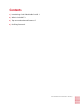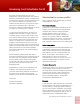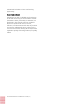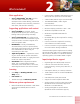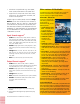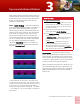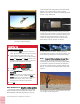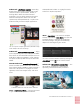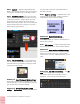Operation Manual
Corel VideoStudio Pro X8 Reviewer’s Guide [ 6 ]
The Freeze Frame dialog box
New & Enhanced!
Creative overlay options
— Create new looks by adjusting how overlay
objects blend with the background. With new
Add, Multiple and Grey Key options, you can
create unique semi-transparent and color blend
results. Use a video mask to hide or reveal
different parts of your video for interesting special
effects or title sequences.
To display the Mask & Chroma Key page, select your
overlay track in the Timeline, and in the Options pane,
click the Attribute tab, and click Mask & Chroma Key.
Enable the Apply Overlay Options check box and
choose an overlay Type: Chroma Key, Mask Frame,
Video Mask, Gray Key, Multiply or Add Key.
A video mask can be used to creatively reveal an
underlying video or image. In the example above, the
brush strokes gradually reveal a background image.
New!
Convert titles to Alpha channel files —
Create stylish, professional-looking titles by
converting them to alpha channel images (PNG)
or animations (UISX). Converting the titles lets
you access a wide range of overlay settings and
effects, such as the new overlay and video mask
options.
The Multiply overlay option was applied to blend the
title image with the background
Give it a try
To apply Freeze Frame
1 In the Timeline (Edit workspace), select the
video clip that has a frame you want to freeze.
2 Scrub to the frame you want to use. The
selected frame displays in the Preview window.
Note: The Previous and Next buttons in the
Navigation panel let you navigate a clip frame-
by-frame to find the frame you want.
3 Click
Edit menu > Freeze Frame.
4 In the
Freeze Frame dialog box, set the
Duration.
Note: If you want to suspend audio on other
tracks during the freeze, enable the
Split
Audio
check box. This splits and suspends all
audio-related tracks (voice, music, video
overlays) for the duration of the freeze.
5 Click
OK.