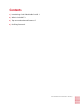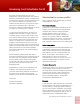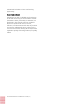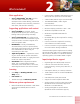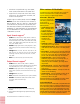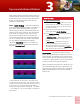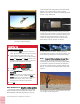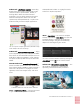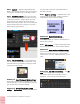Operation Manual
Corel VideoStudio Pro X8 Reviewer’s Guide [ 5 ]
3
Top new and enhanced features
New creative features as well as enhancements to
favorite features and performance improvements
means that you can create stunning videos more
quickly in Corel VideoStudio Pro X8. The key
features are listed below.
New!
Audio Ducking — Don’t let background
music overpower important audio or narration in
your video. Audio ducking (similar concept to
side-chaining) is used to automatically lower the
volume of one track so that you can hear another
track better. For example, if you have a video
project that includes music and voiceover, you
can use audio ducking to automatically decrease
the music volume when the narrator is speaking.
You can adjust the threshold that triggers
“ducking” (
Sensitivity) and you can adjust by
how much the volume of the background track
will drop (
Ducking Level).
In these examples, the voiceover is the purple track
and the music is the blue track. The yellow line in each
example indicates when and by how much the volume
of the music track is lowered by applying different
Sensitivity settings for Audio Ducking: Top = 0, Middle
= 2, and Bottom = 30. In this example, a setting of 2
worked best.
Freeze Frame — Showcase a specific frame in
your video by extending the length of time that
frame displays. For example, you can use Freeze
Frame to showcase the video frame where a goal
is scored in a sporting event or use it to showcase
a smile or reaction that you’ve captured.
When you apply Freeze Frame to a video clip, the
clip is automatically split at the freeze point and
the frame you choose is inserted as an image file
(BMP) and displayed onscreen for the duration
that you set.
Give it a try
To apply Audio Ducking
1 In the Timeline view (Edit workspace), ensure
that the track you want to apply “ducking” to
is below the video, overlay, or voice track that
you want to feature.
2 Right-click the music track that you want to
“duck” and choose
Audio Ducking.
3 In the
Audio Ducking dialog box, adjust the
following sliders:
•
Ducking Level — determines the volume
decrease. Higher numbers indicate lower
volume.
•
Sensitivity — determines the volume
threshold (read from the track above the
selected track) required for ducking to occur.
You will likely need to readjust the
Sensitivity
slider to achieve the results you want.