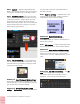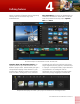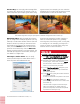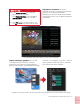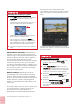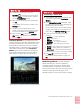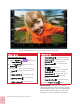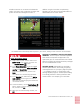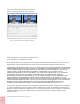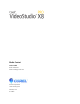Operation Manual
Corel VideoStudio Pro X8 Reviewer’s Guide [ 13 ]
Customize Motion: As a complement to the
motion tracking functionality, VideoStudio Pro X8
also lets you define your own motion path. This
dramatically accelerates the process of setting
animated paths in comparison with competitor
video-editing applications. With
Customize
Motion, you have the freedom to quickly and
easily create moving picture-in-picture effects
with graphics, objects, titles, and video clips.
You can define a motion path with Customize Motion.
DSLR Enlarged Mode: The DSLR Enlarged
Mode emulates your camera’s viewfinder,
providing a larger composition window with
complete settings for aperture, shutter speed,
ISO, and much more. Now, you can simply set up
and start shooting, while using your PC or
Windows tablet to control the camera’s settings.
5 To adjust the tracking path, drag the
Scrubber to the point you want to adjust,
drag the
Tracker to a new position, and then
click the
Track Motion button.
6 When you are satisfied with the tracking path,
click
OK.
A placeholder matched object is added to the
Overlay track.
7 To replace the placeholder object, in the
Library, choose the content you want and drag
it over the placeholder in the
Overlay track.
8 Press and hold
Ctrl to display the Replace
clip
tool tip, and release the mouse button,
then the
Ctrl key.
Give it a try
Give it a try
Customizing a motion path
1 In the Timeline, right-click a background video
or an overlay clip and select
Customize
Motion
.
2 In the
Customize Motion dialog box, adjust
the shape of the motion path by dragging line
segments and key frame nodes.
You can add key frames to the motion path by
dragging the scrubber to a new position and
then clicking the
Add key frame button.
3 Adjust any of the following overlay clip
properties:
•
Position – X and Y coordinates
•
Size – aspect ratio
•
Opacity – transparency
•
Rotation – X, Y, and Z coordinates
•
Shadow – color, opacity, blur, direction,
distance
•
Border – color, opacity, size, blur out, blur in
•
Mirror – opacity, fade out, and distance
•
Ease in/out – start or finish motion slowly
Each time you set a value, a key frame is added.
4 Click
Play to preview your changes.
When you are satisfied with the results, click
OK.