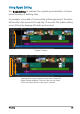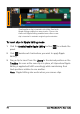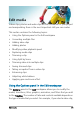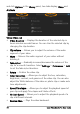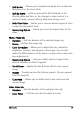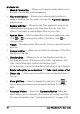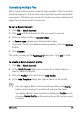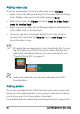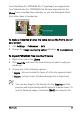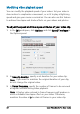User guide
82 Corel VideoStudio Pro User Guide
Modifying video playback speed
You can modify the playback speed of your videos. Set your video in
slow motion to emphasize a movement, or set it to play at lightning
speed and give your movie a comical air. You can also use this feature
to achieve time-lapse and strobe effects on your videos and photos.
To adjust the speed and time-lapse attributes of your video clip
1 In the Edit workspace, click Options, and click Speed/Time-lapse in
the Options panel.
2 In New clip duration, specify a set duration for your video clip.
Note: If you want to maintain the original duration of your clip,
do not change the original value.
3 In Frame Frequency, specify the number of frames to be removed
at regular intervals during video playback.
Note: A higher value entered in Frame Frequency will produce a
more noticeable time-lapse effect on your video. Otherwise,
maintain the value at 0 to retain all frames in your video clip.