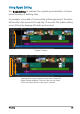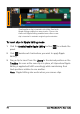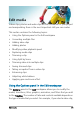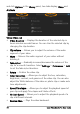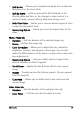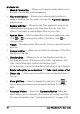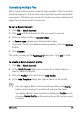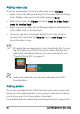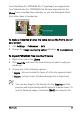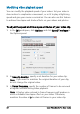User guide
Edit media 81
Corel PaintShop Pro PSPIMAGE files (*.pspimage) are supported in
Corel VideoStudio Pro. PSPIMAGE files that are imported into the
Library have a multiple layer indicator, so you can distinguish them
from other types of media clips.
To make all inserted photos the same size as the frame size of
your project
1 Click Settings > Preferences > Edit.
2 Change the Image resampling option default to Fit to project size.
To import PSPIMAGE files into the Timeline
1 Right-click a clip in the Library.
2 Click Insert To and select the track where you want to add your
media clip.
3 Choose one of the following options:
• Layers - lets you include the layers of a file into separate tracks
• Flatten - lets you insert a flattened image into a single track
You can also drag the file directly into the Timeline and the
program will automatically add the layers to separate tracks. To
insert a flattened image, hold down [Shift] and drag the file.