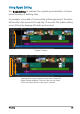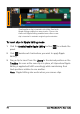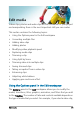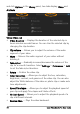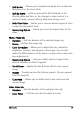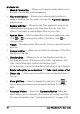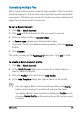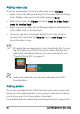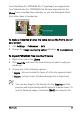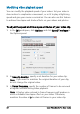User guide
80 Corel VideoStudio Pro User Guide
Adding video clips
There are several ways of inserting video clips to the Timeline:
• Select a clip in the Library and drag it to the Video Track or Overlay
Track. Multiple clips can be selected by pressing [Shift].
• Right-click a clip in the Library and select Insert To: Video Track or
Insert To: Overlay Track.
• Select one or more video files in Windows Explorer and drag them
to the Video Track or Overlay Track.
• To insert a clip from a file folder directly to the Video Track or
Overlay Track, right-click the Timeline, select Insert Video and
locate the video to use.
3D media clips are supported in Corel VideoStudio Pro. You can
tag 3D media clips so that they can be easily identified and
edited with 3D editing features. For more information, see
“Tagging files as 3D” on page 65.
Aside from video files, you can also add video from DVD
formatted discs.
Adding photos
Photo clips are added to the Video Track the same way as video clips.
Before you start adding photos to your project, determine the photo
size that you want for all your photos. By default,
Corel VideoStudio Pro adjusts the size to keep the photo’s aspect ratio.