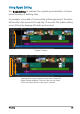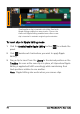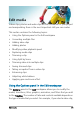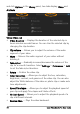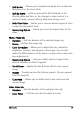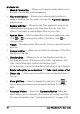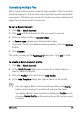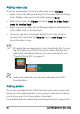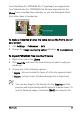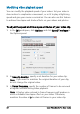User guide
78 Corel VideoStudio Pro User Guide
Attribute tab
• Mask & Chroma Key — Allows you to apply overlay options such
as mask, chroma key, and transparency.
• Alignment Options — Allows you to adjust object position in
preview window. Set the option through the Alignment Options
pop-up menu.
• Replace last filter — Allows the last filter applied to a clip to be
replaced when you drag a new filter onto the clip. Clear this
option if you want to add multiple filters to your clips.
• Applied filters — Lists the video filters that were applied to a clip.
Click or to arrange the order of the filters; click to
remove a filter.
• Presets — Provides various filter presets. Choose a preset from the
drop-list.
• Customize Filter — Allows you to define the behavior of the filter
throughout the clip.
• Direction/Style — Allows you to set the direction and style of
entry/exit of the clip. This can be set to static, top/bottom, left/
right, top-left/top-right, bottom-left/bottom-right.
As for the style, you can set direction of entry/exit of clips through:
Rotate before/after pause duration and Fade in/out motion effect.
• Distort clip — Allows you to modify the size and proportions of
the clip.
• Show grid lines — Select to display the grid lines. Click to
open a dialog box where you can specify settings for the grid
lines.
• Advanced Motion — Opens the Customize Motion dialog box
which allows you to customize the motion of overlays and titles.
For more information, see “Customizing motion” on page 148.