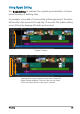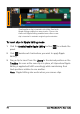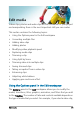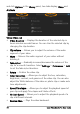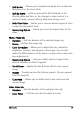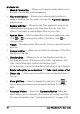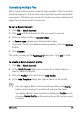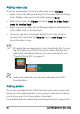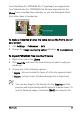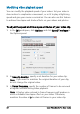User guide
76 Corel VideoStudio Pro User Guide
and click Options in the Library panel, two tabs display: Video and
Attribute.
Video: Video tab
• Video Duration — Displays the duration of the selected clip in
hours:minutes:seconds:frames. You can trim the selected clip by
changing the clip duration.
• Clip volume — Allows you to adjust the volume of the audio
segment of your video.
• Mute — Silences the audio segment of your video without
deleting it.
• Fade-in/out — Gradually increases/decreases the volume of the
clip for a smooth transition. Select Settings > Preferences > Edit
to set the fade-in/out duration.
• Rotate — Rotates the video clip.
• Color Correction — Allows you to adjust the hue, saturation,
brightness, contrast, and gamma of the video clip. You can also
adjust the White balance of the video or photo clip or make auto
tone adjustments.
• Speed/Time-lapse — Allows you to adjust the playback speed of
your clip and apply Time-lapse and Strobe effects.
• Variable Speed — Allows you to adjust the playback speed of a
clip at different intervals.
• Reverse video — Plays the video backward.