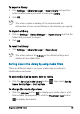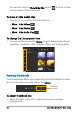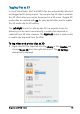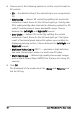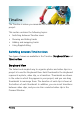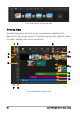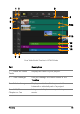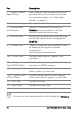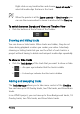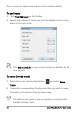User guide
Timeline 71
Right-click on any track button and choose Select all media to
select all media clips that are in the track.
When the pointer is at the Zoom controls or Timeline ruler, you
can use the mouse wheel to zoom in and out of the Timeline.
To switch between Storyboard View and Timeline View
• Click the buttons at the left side of the Toolbar.
Showing and hiding tracks
You can show or hide tracks. When tracks are hidden, they do not
show during playback or when you render your video. Selectively
showing or hiding tracks lets you see the effect of each track in a
project without having to delete and reimport media clips repeatedly.
To show or hide tracks
• Click the Track button of the track that you want to show or hide.
• — An open eye indicates that the track is visible
•
— A closed eye indicates that the track is hidden
Adding and swapping tracks
The Track Manager allows you to take more control of the Timeline.
You can have up to 20 Overlay tracks, two Title tracks, and three Music
tracks.
In an HTML5 project, you can have up to three Background tracks, 18
Overlay tracks, two Title tracks, and three Music tracks.