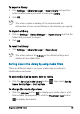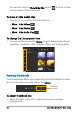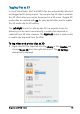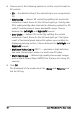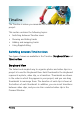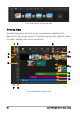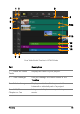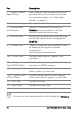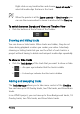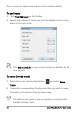User guide
70 Corel VideoStudio Pro User Guide
You can use the mouse wheel to scroll through the Timeline.
5 — Enable / Disable
Ripple Editing
When enabled, clips maintain their relative
positions when a clip is added to the track.
For more information, see “Using Ripple
Editing” on page 73.
6 — Track buttons Shows / Hides individual tracks.
7 — Automatically
scroll Timeline
Enables or disables scrolling along the
Timeline when you preview a clip that
extends beyond the current view.
8 — Scroll controls Lets you move around your project by using
the left and right buttons or dragging the
Scroll Bar.
9 — Timeline ruler Helps you determine clip and project length
by displaying the project's timecode
increments in
hours:minutes:seconds:frames.
10a — Video Track Contains videos, photos, graphics, and
transitions.
10b — Background
Track (HTML5 M ode)
Contains videos, photos, graphics, and
transitions in HTML5 projects.
11a — Overlay Tracks Contains overlay clips, which can be video,
photo, graphic, or color clips.
11b — Overlay Tracks
(HTML5 Mode)
Contains overlay clips for HTML5 projects,
which can be photo, graphic, or color clips.
12 — Title Track Contains title clips.
13 — Voice Track Contains voice-over clips.
14 — Music Track Contains music clips from audio files.
Part Description