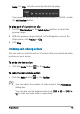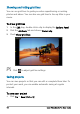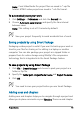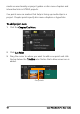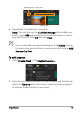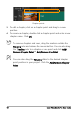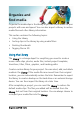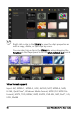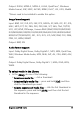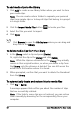User guide
62 Corel VideoStudio Pro User Guide
To add media clips to the Library
1 Click Add to create a new library folder where you want to store
your media clips.
Note: You can create custom folders to separate your personal
clips from sample clips or to keep all clips that belong to a project
in a single folder.
2 Click the Import Media Files button to locate your files.
3 Select the files you want to import.
4 Click Open.
Click Browse to open the File Explorer where you can drag and
drop files to the Library.
To delete media clips from the Library
1 In the Library, select a clip and press [Delete].
Or, right-click the clip in the Library and click Delete.
Note: While the clips are referenced in the Library, they actually
remain in their original location, so when you delete a clip from
the Library, only the reference is deleted. You can still access the
actual file in the location where it is stored.
2 When prompted, confirm that you want to delete the thumbnail
from the Library.
To automatically locate and restore links to media files
• Click File > Relink.
A message appears that notifies you about the number of clips
that are successfully relinked.
Note: If the links to some clips are not restored, you can restore
them manually by browsing for the corresponding file on your
computer.