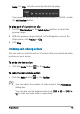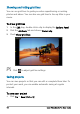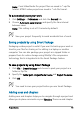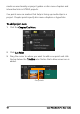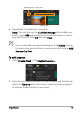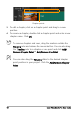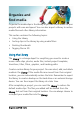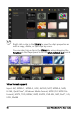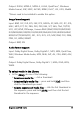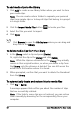User guide
Organize and find media 59
Organize and
find media
Organize the media clips in the Library so you can access assets for your
projects with ease and speed. You can also import a Library to restore
media files and other library information.
This section contains the following topics:
• Using the Library
• Sorting clips in the Library by using media filters
• Resizing thumbnails
• Tagging files as 3D
Using the Library
The Library is a storage depot for everything you need to create a
movie: video clips, photos, audio files, instant project templates,
transitions, titles, filters, graphics, and tracking paths.
Create a custom library for your project. You can select, add, and delete
media in the Library. If the media files are moved from their original
location, you can automatically restore the links. Remember to export
the library to create a backup on the hard drive or an external storage
device. You can then import the library at a later time.
After completing a project, you can reset the Library to restore the
default media clips. The files you added will be deleted from the
Library, but not from their original location. You can always choose to
re-import your media files into the Library.