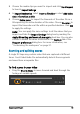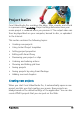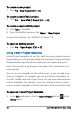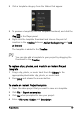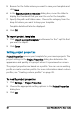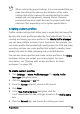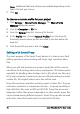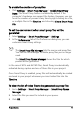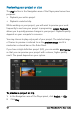User guide
52 Corel VideoStudio Pro User Guide
Previewing your project or clips
The Play button in the Navigation area of the Player panel serves two
purposes:
• Playback your entire project
• Playback a selected clip
While working on your project, you will want to preview your work
frequently to see how your project is progressing. Instant Playback
allows you to quickly preview changes in your project. Playback quality
depends on your computer’s resources.
You may choose to play only a part of your project. The selected range
of frames to preview is referred to as the preview range, and it is
marked as a colored bar on the Ruler Panel.
If you have a high definition project (HD), you can enable HD Preview
so that you can preview your project with a clearer, higher quality
result. The speed depends on your system.
To preview a project or clip
1 In the Navigation area of the Player panel, click Project or Clip.
2 Click Play.