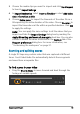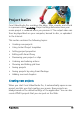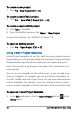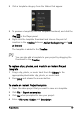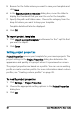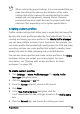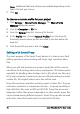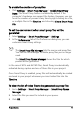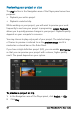User guide
Project basics 49
When customizing project settings, it is recommended that you
make the settings the same as the attributes of the video
footage that will be captured to avoid distorting the video
images and can help prevent jumping frames. However,
preview performance might decrease for projects with high
resolution files, depending on the system specifications.
Creating custom profiles
Profiles contain settings that define how to create the final movie file.
By using the preset profiles provided by Corel VideoStudio Pro or by
creating and saving your own profiles in the Movie Profile Manager,
you can have multiple versions of your final movie. For example, you
can create profiles that provide high-quality output for DVD and video
recording, and you can create profiles that output to smaller, lower-
quality files ideal for Web streaming and e-mail distribution.
You can also choose profiles and create custom profiles in the Share
workspace before you output your movie project. For more
information, see “Working with custom profiles in the Share
workspace” on page 209.
To create custom profiles
1 Click Settings > Movie Profile Manager. The Movie Profile
Manager dialog box opens.
2 Click the Computer or 3D tab.
3 From the Format drop-list, choose a file format.
4 Click New.
5 In the New Profile Options dialog box, click the
Corel VideoStudio Pro tab, and type a name in the Profile name
box.
6 Click the General tab, and choose the settings you want.