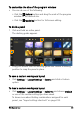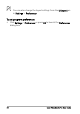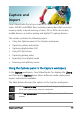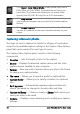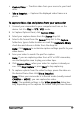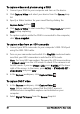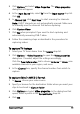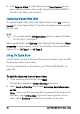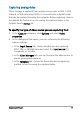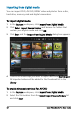User guide
38 Corel VideoStudio Pro User Guide
To capture videos and photos using a DSLR
1 Connect your DSLR to your computer and turn on the device.
2 Click Capture Video and select your device from the Source drop-
list.
3 Specify a folder location for your saved files by clicking the
Capture Folder button .
4 Click Capture Video to start recording. Click Stop Capture or press
[Esc] to stop capturing.
5 To capture a photo while the DSLR is connected to the computer,
click Take a snapshot.
To capture video from an HDV camcorder
1 Connect your HDV camcorder to your computer’s IEEE-1394 port
using the IEEE-1394 cable.
2 Turn on your camcorder and switch it to Play/Edit mode and make
sure that your HDV camcorder is switched to HDV mode.
Note: For Sony HDV camcorders, flip open the LCD screen and see
if HDVout I-Link is on the LCD screen to check if the camera is set
to HDV mode. If you see DVout I-Link, press P-MENU at the lower
right of the screen. In the menu, press MENU > STANDARD SET >
VCR HDV/DV and press HDV.
3 In the Capture workspace, click Capture Video .
To capture DVB-T video
1 In the Capture workspace, click Capture Video .
Note: Before capturing, ensure that the DVB-T source is
connected via a compatible capture card installed on your
computer.
2 Select Digital TV Source from the Source drop-list.